Create/Edit company
Contents:
- How to go to another section of the page?
- How to add/edit a company name?
- How to add/edit a brand and a branch code?
- How to add/edit a company address?
- How to add/edit legal information?
- How to add/edit categories (type of activity)?
- How to add/edit contact information?
- How to add/edit a website and links to social networks?
- How to add/edit working hours?
- How to add/edit a temporary opening hours?
- How to add/edit a payment method?
- How to add/edit a company description?
- How to add/edit a company logo and cover?
- How to add/edit a photo gallery?
- How to add/edit the features and additional information for catalogs?
- How to specify/edit features for Google catalog?
- What to do after filling in all the fields?
On the Create Company page, there is an option to add a new location and all necessary information about it to the personal account. After adding, it will be possible to view information about the company and synchronize it with primary sources. On the Edit Company page, there is an option to modify previously entered information when adding a location.
You can enter the following data:
- General information about the company (company name, brand, address, legal name, categories, etc.).
- Contact information (phone number, email, website, social media).
- Additional information (working hours, payment methods, full and short description of the company).
- Upload company images (logo, cover, photo gallery).
In order to create a company, you need to click on Add Company on the My Companies page.
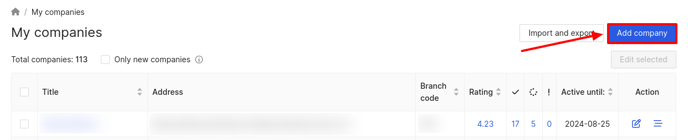
Next, you need to select the brand to which the company belongs and click on Start Creating.
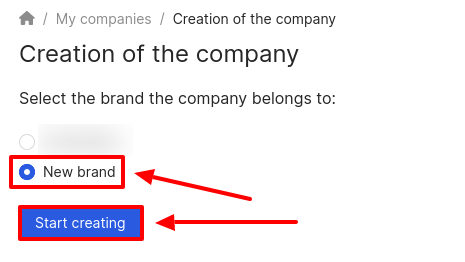
The Creation of the company page will open.
At the beginning of the page, a percentage scale is displayed, showing the level of data completion for the company. It will fill up as information is entered into the fields.
Attention! If, when selecting a brand to which the company will belong, you check the box for an existing one, the following fields will be automatically filled in on the creation page (including options for other directories):
-
Company name.
-
Brand.
-
Categories.
-
Phone number.
-
Email.
-
Link to website.
-
Link to social networks.
- Working time.
-
Payment methods.
-
Full and short descriptions.
-
Logo and cover.
Fields marked with an asterisk (*) are mandatory.

To edit your company data, you need to click on the Edit icon in the Action column in the row of the selected company.
The number in the circle above the icon indicates that the company information is not fully completed. When hovering the mouse cursor, a window will appear showing which data is missing.
The Edit Company page is the same as the Create Company page, but with the information entered.
At the beginning, the level of data completion for the company will be displayed as a percentage scale. The information that is missing to reach 100% will be indicated below it.

How to go to another section of the page, you can find out further.