How to add/edit a company logo and cover?
To upload the company logo and the company cover, click on Upload.
You can find out which image cannot be placed as a logo here.
You can upload a beautiful building facade, interior office photo, or logo as a cover. The cover is used in Google and Facebook directories.
Attention!
Requirements for the company logo:
-
min. 300 × 300 pixels,
-
max. 3000 × 3000 pixels,
-
the size of the photos must be between 10 KB and 10 MB,
- format: png, jpg, jpeg, gif.
Requirements for the logo for the Google catalog:
- The size of the photos must be between 10 KB and 5 MB.
- The file extension must be jpg or png.
- Minimum dimensions: 720 × 720 pixels.
- Maximum dimensions: 3000 × 3000 pixels.
- The width of the photo must not exceed the length by more than 2 times.
Requirements for the company cover:
-
min. 1366 × 768 pixels,
-
max. 6830 × 3840 pixels,
- the aspect ratio should be 16:9,
-
the size of the photos must be between 10 KB and 10 MB,
-
format: png, jpg, jpeg.
Important! For 2GIS (URBI) catalog, image uploading in png format is unavailable!
In the Upload and Crop window that opens, click on Upload. It is necessary to select a photo corresponding to the desired format and resolution. Then click on the Upload button.
After uploading, you can zoom in on the image to view it. To do this, hover your mouse cursor over the logo or cover and click on the corresponding icon.
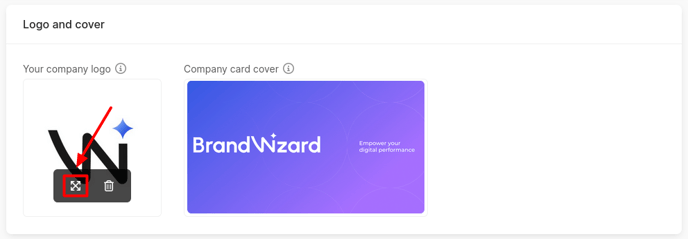
To remove the logo or cover, also hover over the image with your mouse cursor and click on the delete icon.
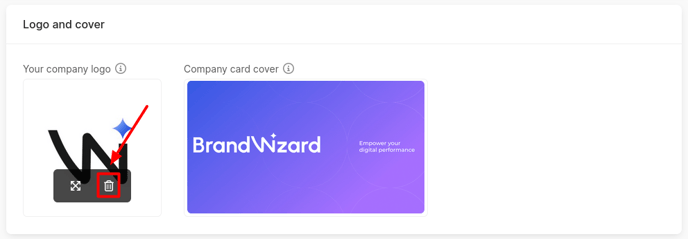
How to add/edit a photo gallery, you can find out further.