Search by reviews
In this article, you will be introduced to the following information:
- How to utilize the features of WizardGPT?
- How to analyze competitors' reviews?
- How to filter search data by reviews?
- How to download the search results?
In this section, you can perform a keyword analysis used in reviews: determine their frequency of occurrence, as well as identify the most common contexts. Based on the obtained data, you can identify areas that require special attention in the company's operations. Additionally, for a more in-depth review analysis, there is the WizardGPT AI assistant available.
To access the Search by reviews page, select the Review analysis menu item, then choose Search by reviews from the dropdown list.
The Search by reviews page will open. Enter the word or phrase you're interested in analyzing its usage in reviews into the Search words field. If you have previously searched through the reviews, the entered words will be saved in the search history. If necessary, you can delete them from the history.

Next, select the desired context: this refers to the number of characters located at the beginning and end of the review around the target word. To do this, click on the Context field and choose the appropriate size from the dropdown list.

After that, click the Search button.

A list will appear, dividing reviews into three parts: preceding text, the phrase, and the following text. Each line corresponds to a review containing the specified word. The results in the list are sorted in descending order: from the most precise match of a word or phrase in the review to the less precise one.
Attention! By default, the results displayed on the page are for the last 30 days.
To view the full review text, click on the corresponding highlighted fragment. A detailed view page will open, more information about which can be found here.
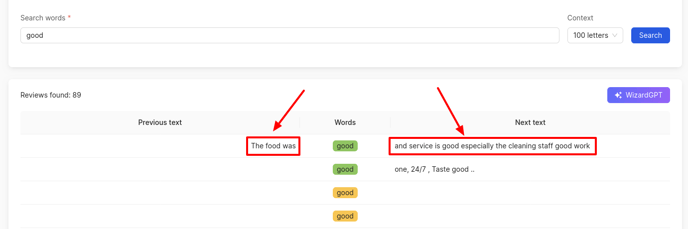
Words in reviews are highlighted with different colors indicating the sentiment tone:
- Green — positive reviews.
- Red — negative reviews.
- Yellow — neutral reviews.
- Gray — reviews with an indeterminate tone.
More about sentiment classification can be found here.
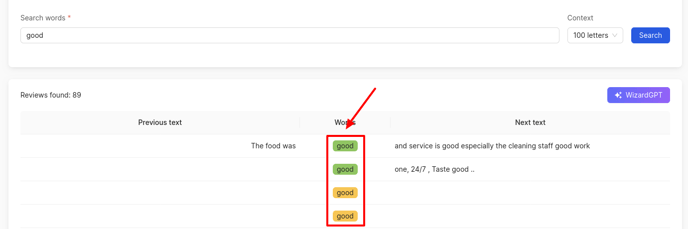
Below the list of reviews, a chart shows the distribution of tones, as well as the number and percentage ratio of reviews.
How to utilize the features of WizardGPT?
On the page, an AI assistant WizardGPT, based on OpenAI models, has been integrated, allowing for a deeper review analysis. Using ready-made presets or free query input, you can obtain valuable insights without manual text processing. To activate, click the WizardGPT button.
Attention!
- For a trial license, only 10 review analysis requests are available.
- For an active license, 10 requests are available per day.
- For trial and active licenses with the PRO option enabled on chat, 100 requests are available per day.
To enable the PRO option, contact your account manager.
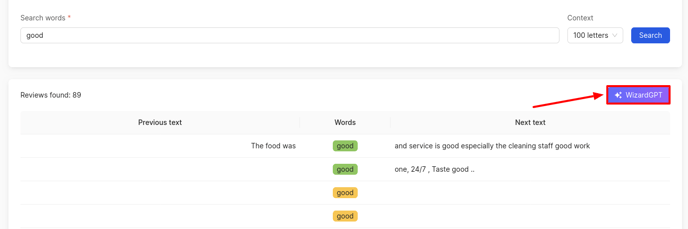
A sidebar window will open, allowing you to select one of the pre-configured analyses or enter a custom query:
Strategic Analysis:
- SWOT Analysis Based on Reviews. Analyzes reviews to identify: Strengths — what clients highlight as advantages; Weaknesses — reasons for dissatisfaction; Opportunities — ideas for development that can be derived from reviews; Threats — risks or systemic problems that recur.
- Key Reasons for Customer Dissatisfaction. Examines negative reviews to pinpoint the primary reasons for customer dissatisfaction. Data is grouped by topics and frequency of occurrence.
- What Customers Like the Most. Analyzes positive reviews to determine what customers particularly appreciate. Data is grouped by themes (e.g., service, speed, price, quality) and how often they are mentioned.
- Suggestions for Improving the Product or Service. Extracts proposals, ideas, and comments from reviews that can help enhance the product or service. Also formulates recommendations as a list with brief explanations based on the review text.
Thematic and Emotional Analysis:
- Topics in Negative Reviews. Focuses solely on negative reviews, highlighting main areas of customer complaints. Each theme is briefly described, and the most frequently mentioned ones are indicated.
- Topics in Positive Reviews. Analyzes positive reviews to identify the main topics around which customers leave favorable feedback. Highlights which themes are most common.
- Emotional Tone of Reviews. Examines reviews to determine the dominant emotions expressed: anger, irritation, gratitude, joy, disappointment, etc. Groups reviews by emotion and provides an example for each group.
- Staff Mentions and Feedback (if mentions exist). Analyzes reviews to find references to specific employees (by name or role). For each mentioned employee, briefly describes the context: positive, negative, or neutral feedback. Highlights repeated praise or critical remarks and provides short examples if available.
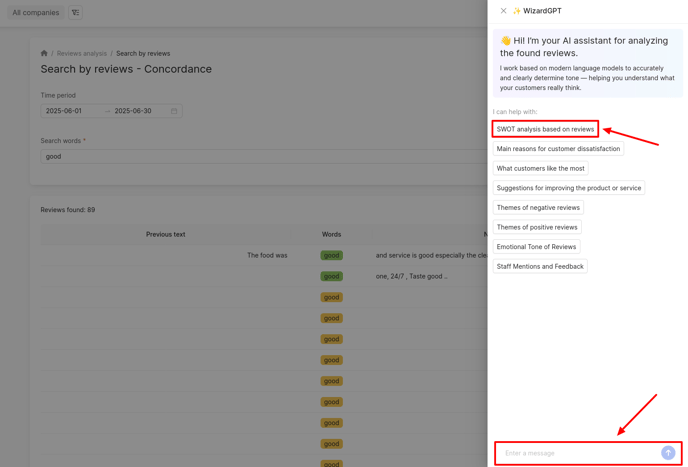
How to analyze competitors' reviews?
To analyze a competitor's reviews, open the side filter.

Then check the box Compare with competitor and select the desired competitor from the list below.
Now, you can search through the competitor's reviews in this section.
Attention! In this mode, it is not possible to access detailed review views by clicking on the text, as the competitor's reviews are not collected in your personal account.

In the competitor comparison mode, you can access this section through the Tag Cloud of the competitor's brand on the Dashboard page. You can learn more about setting up competitor comparison in review analytics here.
How to filter search data by reviews?
To change the time period, click on the relevant field and select the desired dates.
To filter search by reviews, click on Filters icon in the top right corner of the page.

Filters will open on the right side. Information on filter setting can be found here.
How to download the search results?
After searching for reviews by the phrase, you can download the report in .xlsx format. To do this, click on the Download report button.
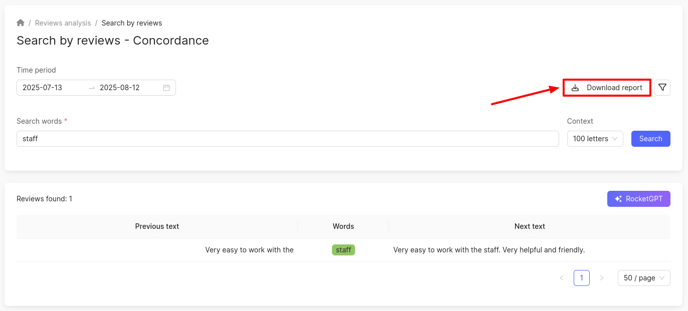
The report includes the following fields:
- Date from — the start date of the period for which data is retrieved.
- Date to — the end date of the period for which data is retrieved.
- Search phrase — the phrase used to search for reviews.
- Review publication date — the date and time when the review containing the search phrase was published.
- Review text.
- Review rating.
- Review sentiment: positive, neutral, negative, not specified.
- Catalog name where the review was left.
- Company store code for the company being reviewed.
- Company address.
- Company name.
- Company groups.
You can find out more about the distribution of reviews by country and region further.