Contents:
- How to filter negative reviews?
Negative reviews are feedback left by customers via QR codes. They can be viewed in the Reviews and Negative Reviews section.
Attention! If the email address is specified in the QR code settings, then negative reviews will come both to it and to the Negative reviews page.
To view such feedback in the Reviews section, you need to select Reviews Generator in the Filters under the Sources field.
To go to the Negative reviews page, you need to click on Reviews generator in the menu box, and select Negative reviews from the drop-down list.
The Negative reviews page opens.
The page shows a list of negative reviews with an indication of:
-
Name of QR-code or QR-set.
-
Location to which each of them was left.
-
User’s phone number and email.
-
Rating from 0 to 5.
Attention! On the QR code creation/editing page, you can choose the type of rating scale. You can learn more about this here. Due to the different types of scales, ratings will be converted to a 5-point system:- For a 10-point rating, it is divided by 2 and rounded up. For example, 9/2 = 4.5 rounded up to 5.
- For a 5-point system, it is displayed without changes.
- Like/Dislike - Dislike is converted to 1, Like is converted to 5.
-
Date when it was sent by the user.

To copy the review text, click respective icon.
Click the name of QR-code or QR-set to open statistics of the use of codes by clients. You can find the details here.
How to filter negative reviews?
Reviews can be filtered by company. To do this, click on the Filters icon in the header of the page. You can find out more about this here.
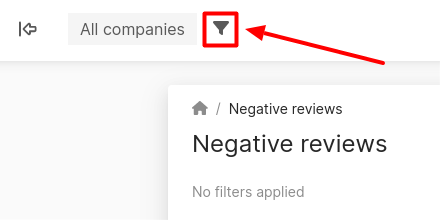
You can also filter reviews by date. To do that, click on the Filters icon in the top right corner of the page.
The Filters window opens.
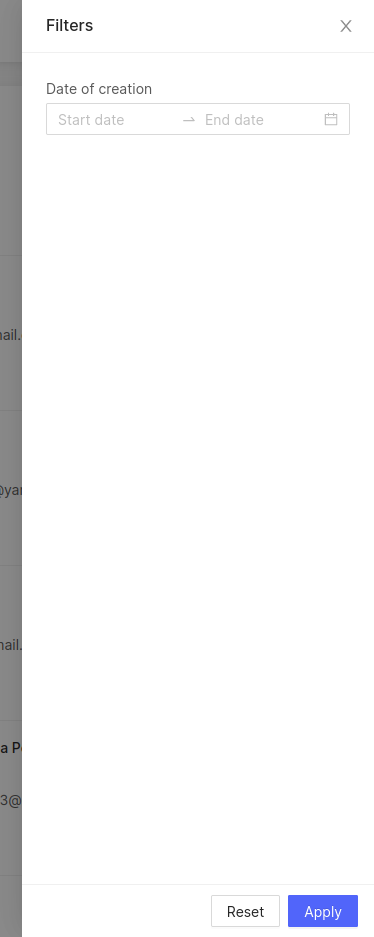
To filter, click on the Date of Creation field and select the start and end dates in the drop-down calendar.
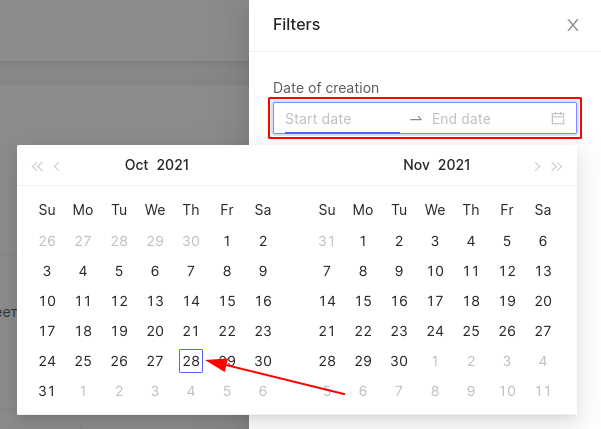
Then click on Apply.
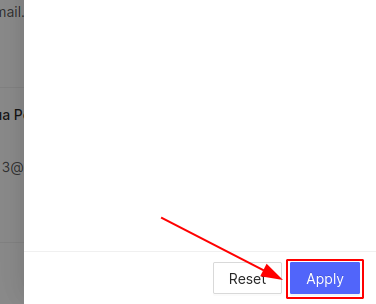
To reset, click on Reset.
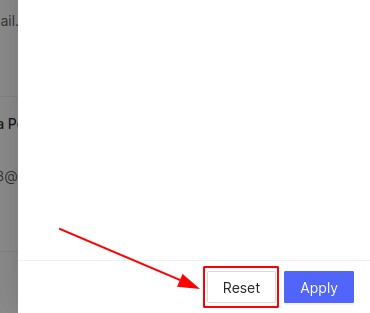
How to view the created sets of QR codes, you can find out further.
