QR codes
- How to create/edit a set of QR codes?
- How to view statistics on the use of QR codes?
- How to access the survey and copy its link?
- How to download a report on QR codes?
- How to download click-through statistics?
- How to export customer data?
- How to download a set of QR codes?
- How to delete a set of QR codes?
In order to go to the Created sets of QR Codes page, click on Reviews Generator in the menu and select QR Codes from the drop-down list.

The Generated sets of QR Codes page opens, where you can:
-
View all created sets. The sets are arranged in descending order. That is, the set that was created last will be indicated first, respectively, the set that was created first will be the last in the list.
-
View statistics on the use of QR codes: the number of clicks, positive ratings, negative reviews and the average rating for all companies in the set.
-
Search for sets.
-
Create a new set of QR codes.
-
Edit, download or delete sets of QR codes.
-
Download a report on QR codes and export customer data.
Important! The page will only display sets which companies you have access to.
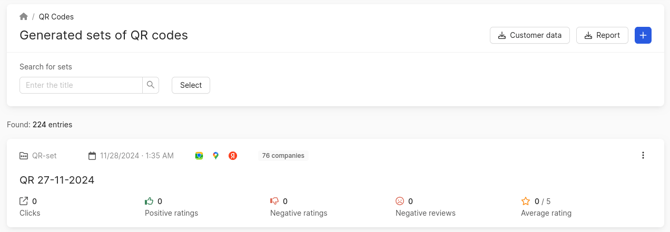
How to create/edit a set of QR codes?
On the Generated sets of QR Codes page that opens, click on the button with a plus sign. The Create QR Code set page will open.
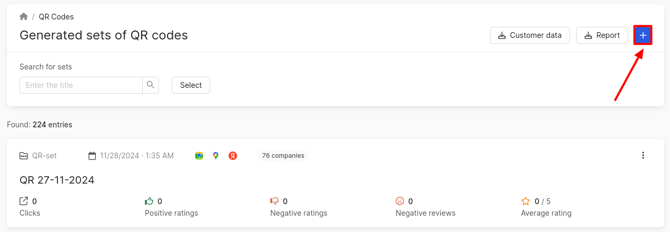
To edit the already created QR codes, you need to click on the three dots in the field of the required set and select Edit. Details about creating/editing QR codes can be found here.
How to view statistics on the use of QR codes?
After creating the QR codes, the entry will be displayed in the list section. At the beginning, you can find out:
- Date and time of creation.
- Number of companies for which it was created.
- Catalogs to which the client can send their review.
Sources will only be displayed if they were selected when creating the set. If your own link was specified, then the corresponding icon will be displayed instead of catalogs.
Also, statistics on the use of QR codes by clients is displayed:
- The number of clicks (how many times the QR codes in the set were scanned).
Attention! Our system counts opening a link from a message in some messengers as a click on the QR code. Applications (in particular, messengers) may generate a preview of the sent link when sending messages containing links, which technically counts as a click on the link. This behavior cannot be corrected on our side. - The number of positive and negative ratings.
- The number of negative reviews left. Such reviews are not published on the maps and are immediately collected in our personal account. You can view them in the Reviews section by selecting Review generator in the Source filter.
- The average rating across all companies in the dataset on a 5-point scale.
Attention! On the QR code creation/editing page, you can choose the type of rating scale. You can learn more about this here. Due to the different types of scales, ratings will be converted to a 5-point system:- For a 10-point rating, it is divided by 2 and rounded up. For example, 9/2 = 4.5 rounded up to 5.
- For a 5-point system, it is displayed without changes.
- Like/Dislike - Dislike is converted to 1, Like is converted to 5.
Clicking on the name of the set opens a page with more detailed statistics.
This will open the QR Code "set name" or Set of QR-Code set “set name” page respectively.
The companies for which QR codes have been created will be displayed here. The companies for which QR codes have been created will be displayed here. At the very beginning of the page, a general QR code for all companies will be displayed. When scanned, it will open a survey on a page where the client needs to select the company for which the review will be left. This page can be configured during the creation/editing of the questionnaire.
Above the QR code, the following will be displayed:
- Total number of conversions.
- Total number of redirects to the survey by company.
You can find the required QR code by address or branch code.
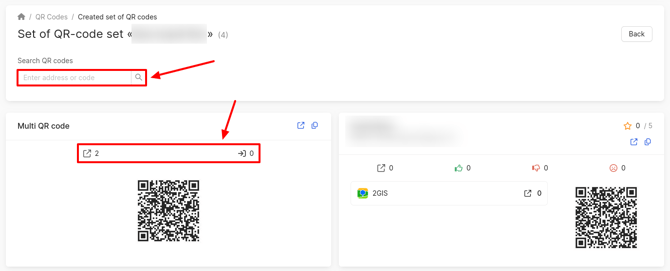
The following information will be specified for each location:
-
The number of clicks (how many times the QR code was scanned).
-
The number of positive and negative ratings.
-
The number of negative reviews left.
-
The average rating across all companies in the dataset on a 5-point scale.
Attention! On the QR code creation/editing page, you can choose the type of rating scale. You can learn more about this here. Due to the different types of scales, ratings will be converted to a 5-point system:- For a 10-point rating, it is divided by 2 and rounded up. For example, 9/2 = 4.5 rounded up to 5.
- For a 5-point system, it is displayed without changes.
- Like/Dislike - Dislike is converted to 1, Like is converted to 5.
- The number of transitions to the main directories: 2GIS (URBI), Google Maps, Yandex Maps.
- A QR code that users can scan to access the survey.
To access the survey that customers see when scanning the QR code, or to copy the link to it, click on the respective buttons.
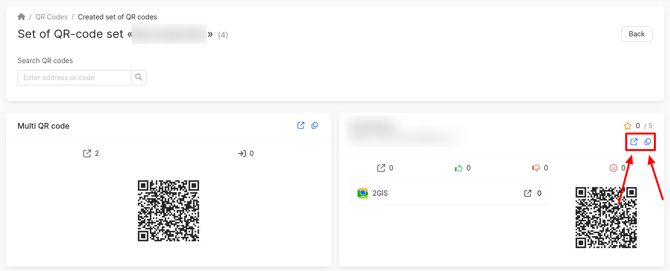
How to access the survey and copy its link?
To access the survey that customers see when scanning the QR code, click on the three dots in the field of the required set of QR codes and select Go to survey.
The survey that you configured when creating the QR code will open. On this page, you can view the steps that your customers go through when leaving feedback via the QR code.
To copy the link to the survey, click on the three dots in the field of the required set of QR codes and select Copy link.
How to download a set of QR codes?
To download a set of QR codes, you need to click on the three dots in the field of the required set and select Download.
After this, an email will be sent containing 2 links:
- Standard Archive: In this version, each QR code is placed in a separate folder, named according to the QR code’s ID and the company’s address. This may be convenient if you need to organize the codes by physical locations.
- Simplified Archive: All QR codes are located directly in the root folder. The name of each file includes the company’s address, making identification easier. Also, in this archive, you will find an Excel file with a list of all QR codes and the links encoded in them.
Attention! The link is valid for 10 days. If you haven't had time to download the QR codes, you need to click on Download again in your personal account.
You can download several sets of QR codes at once. To do this, click on the Select button.
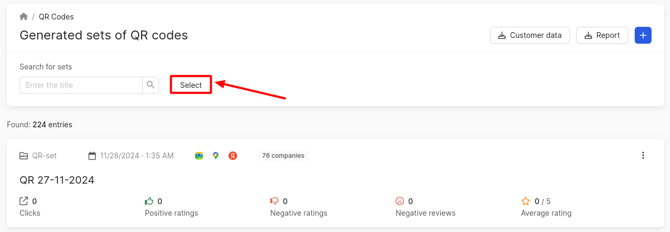
Choose the necessary sets and click on Download Selected.
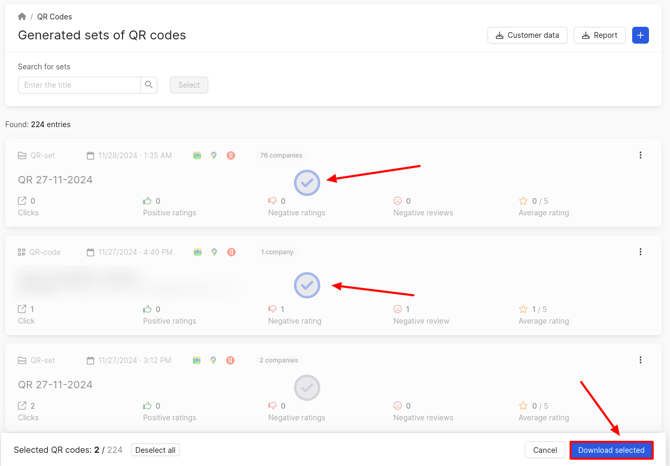
How to download a report on QR codes?
To download a report on QR codes, click Report in the upper right corner.
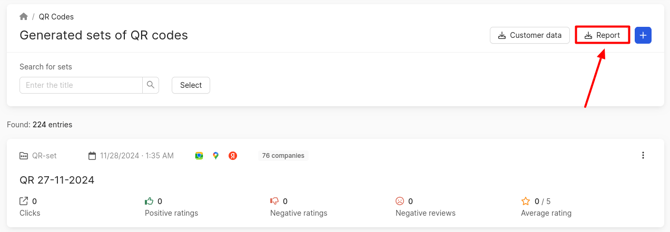
A window will open where you should select Full unloading of QR sets and QR codes, then click Request.
Attention! When the report is uploaded, the selected filters will be applied!
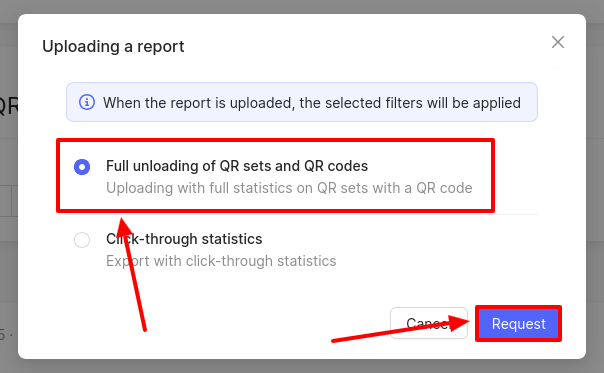
A file will be sent to your email, which contains two sheets: QRs Statistic and QR Sets.
The QRs Statistic sheet presents the following data:
- The name of the QR set.
- The name of the company.
- The company's address: street, house number, city, country.
- The number of clicks on the QR codes.
- The number of positive ratings.
- The number of negative ratings.
- The number of negative reviews.
- The average rating.
- The number of clicks to the 2GIS catalog.
- The number of clicks to the Google catalog.
- The number of clicks on the link that was specified instead of the catalogs when creating the QR code.
In the QR Sets, the following data is presented:
- Name of the QR set.
- Number of transitions via QR codes.
- Number of positive ratings.
- Number of negative ratings.
- Number of negative reviews.
- Average rating across all QR codes in the set.
How to download click-through statistics?
To download transition statistics, click Report in the upper right corner.
A window will open where you should select Click-through statistics, then click Request.
A file will be sent to your email containing the following information:
- QR set — the name of the set.
- Branch code.
- Address — the company’s address: street, building number, city, country.
- Transition date — the date and time when the client followed the QR code.
- utm_source — traffic source. Used to better understand where clients are coming from. Sources may include search results, ads, social media accounts, newsletters, links in articles on other websites, and more.
- utm_medium — type of traffic. This tag shows the method of traffic acquisition, for example: cost-per-click, banner, email newsletter, QR code, and others.
- utm_campaign — advertising campaign. This tag helps identify which campaign or ad attracted the most traffic.
- utm_term / utm_keyword — keyword. This parameter shows which keyword brings the most traffic.
- utm_content — content. Helps identify from which type of content clients arrived.
- Rating — the score left by the client via the QR code.
- Negative reviews — the text of a negative review left by the client.

How to export customer data?
To export customer data who left reviews via QR codes, click on Customer Data. A .xlsx file will be downloaded.
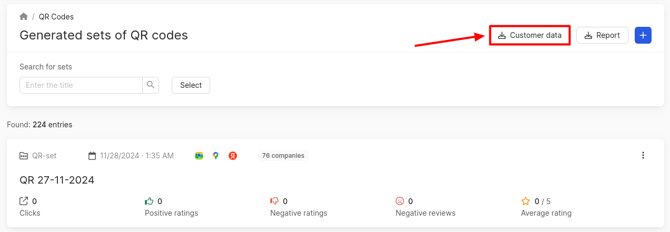
How to delete a set of QR codes?
To delete a set of QR codes, you need to click on the three dots in the field of the required set and select Delete.
How to create/edit a set of QR codes and customize its behavior, you can learn further.