How to filter reviews?
Please note! When using the filters Content of reviews → With text and Replies to reviews → Unanswered, deleted reviews with responses will also appear in the selection. This behavior is normal for the system. If you want to exclude such reviews from the display, use the filter Deleted reviews → Yes.
At the top of the page you can filter reviews by the following categories: Total reviews, Positive, Negative, Not rated, Average rating.
To filter reviews, click on the desired category, e.g. Positive. Only positive reviews will be displayed.
-
Reviews with a rating from 1 to 3 are considered negative.
-
Reviews with a rating from 4 to 5 are considered positive.
This rating division is an accepted standard.

You can also filter reviews on the page in ascending or descending order:
- On the default page, the filter New first is displayed, meaning that in this case, reviews with the most recent publication date on the catalog will be shown first.
- When you click on the filter, Old first will be displayed. In this case, reviews with the oldest publication date on the catalog will be shown first.

There are filters on the right side of the page which sort the reviews by the following names:
- Source.
- Rating.
- Period.
- Responsible employee.
- Responding employee (who responded to the review).
- Status.
- Tags.
- Tags included.
- Auto replies.
- Content of reviews.
- Deleted reviews.
- Replies to reviews.
- Possibility of reply.
- Review type.
- Complaint was left.
- Review changed.
- Waiting for a second reply.
-
Review confirmed.
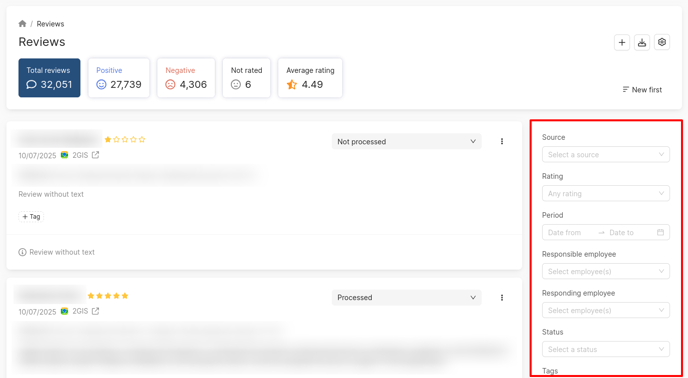
To sort by sources, click on the Source field and select the desired options from the drop-down list:
-
If all catalogs are required, select All sources. Then click Ok.
- To select multiple catalogs, click on the desired options. Then click Ok.
To sort by rating, click the Rating field and choose the appropriate variants from the drop-down list.
To sort by date, click Period. Then, choose the appropriate dates from the drop-down calendar.
Attention! Filtering will take place by the date the review was created in the catalog!
If you need to sort out the reviews for a certain day, specify the same day in Date from and Date to.
If you need a period before a certain date, fill in Date to only.
To sort by employees responsible for reviews, click the Responsible employee field and choose the appropriate ones from the drop-down list.
To sort by employees who responded to the reviews, click the Responding employee field and choose the appropriate ones from the drop-down list.
To sort by statuses, click the Status field and choose the appropriate variants from the drop-down list.
To sort by tags, choose the necessary variant in the corresponding field:
-
With tags.
-
No tags.
To sort reviews by specific tags, select the desired options from the dropdown menu and click Ok. If the tags are organized into groups, they will be displayed accordingly. You can create and manage tag groups on the Tags page — more details are available here. Additionally, automatic groups such as Autotags and QR code tags may also be displayed. These groups include tags that are automatically assigned to reviews matching the autotagging category or left by clients via QR codes.
To sort by auto replies, click the Auto replies field and choose the appropriate variants from the drop-down list.
Attention! If a date from the past is specified when setting the sorting rules, the auto reply for old reviews may appear not immediately but within a day.

- If you select Suggestions for auto-replies, the reviews with suggested auto-reply templates will be displayed. They will be displayed only if test mode is set during the auto-reply rule setting / editing. Find the details of creating and editing auto replies here.
To send an auto reply immediately, click Send an auto reply. - If you select Automatically replied, the reviews that are already automatically replied will be displayed.
Attention! If Automatically replied is selected and sorting by date is set (see details at the end of the page), sorting will be done by a date of automatically replied reviews, but not by auto replies sending dates. For example, when the date 18.02.2022 is selected, the automatically replied reviews for 18.02.2022 will be displayed.
To sort by content of reviews, choose the necessary variant in the corresponding field:
-
With text.
-
Without text.
To sort by deleted reviews, choose the necessary variant in the corresponding field:
-
Yes.
-
No.
To sort by replies to reviews, click the corresponding field and choose the necessary variant:
-
With a response.
-
Unanswered.
Attention!
- If the With a Response filter is selected, only reviews with an official response will be displayed. This means that if a review has unofficial responses, they will fall under the Unanswered filter.
- If a response was left in the personal account but has not yet been published on the platform, such a review will fall under the Unanswered filter. Once the response is published in the catalog, the review will fall under the With a Response filter.
To sort by possibility of an answer, choose the necessary variant in the corresponding field:
-
Yes.
-
No.
To sort by review type, choose the necessary variant in the corresponding field:
-
Brand.
-
Company.
To sort by reviews to which a complaint was left or not, choose the necessary variant in the corresponding field:
-
Yes.
-
No.
To sort by review changes, choose the necessary variant in the corresponding field:
-
Yes.
-
No.
To sort by reviews waiting for a second answer, choose the necessary variant in the corresponding field:
-
Yes.
-
No.
To filter reviews that have passed/failed moderation on the catalog, select the desired option in the corresponding field:
- Yes.
- No.
To cancel sorting, click Reset filter.

How to respond to a review, you can find out further.