Statistics by city
- What is presented in the statistics by city?
- How to view review analysis by cities in comparison with a competitor?
- How to filter statistics by city?
- How to download a statistics report?
In this section, it is possible to analyze reviews in the context of the city:
-
In which cities do companies have problems (where ratings are low, reviews have a bad sentiment, there are few answers)?
-
Where do employees pay more attention to reviews and vice versa?
-
Which city is more likely to leave reviews with a positive/negative/undefined/neutral sentiment?
-
How has the number of reviews changed in the last 3 months?
On the Cities page you can:
-
View statistics by city.
-
Filter statistics by:
-
Time period.
-
Sentiments.
-
Sources.
-
Tags.
-
Topics.
-
Rating.
-
Content.
To go to the Cities page, click on Reviews Analysis in the menu box , then choose Cities from the drop-down list.

The Cities page will open.
Attention! The page will display the results for the last 30 days before yesterday by default. That is, if today is May 23, the last available data will be for May 21. You can set other period using filters, see the details here.

What is presented in the statistics by city?
Statistics by city are given in the form of a table, which presents:
-
City names. When clicking on a city, the Reviews section, filtered by the selected city in the top filter, will open. You can find more information about it here.
-
Average rating for every city.
-
Number of reviews.
-
Share of responses to reviews.
- With answer - the share of responses to reviews. The formula for calculation is as follows: number of responses to company reviews in the city / (the number of reviews for companies in the city - the number of reviews for companies in the city that cannot be responded to) * 100.
Example:- Number of responses to companies in the city - 17.
- Number of reviews for companies in the city - 22.
- Number of reviews for companies in the city that cannot be responded to - 4.
- Then: 17 / (22 - 4) * 100 = 94%
- Response delay is the average response time in the personal account. It is calculated as follows: sum of response times to reviews in the city in the personal account / number of responses in the city.
Response time in the personal account is calculated as follows: time of response creation in the personal account - time of review creation in the personal account.
Example:- Sum of response times to the company's reviews in the personal account - 23750.
- Number of responses to the company's reviews - 10.
- Average response time: 23750 / 10 = 2375.
-
Dynamics.
The Dynamics column shows a graph in which you can see the growth and fall in the number of reviews in the corresponding city for each day of the last three months.
-
The x-axis shows the days for the period.
-
The y-axis shows the number of reviews left on companies located in the specified city for the period.

How to view review analysis by cities in comparison with a competitor?
To compare review statistics by cities with a competitor, click on the filter icon.
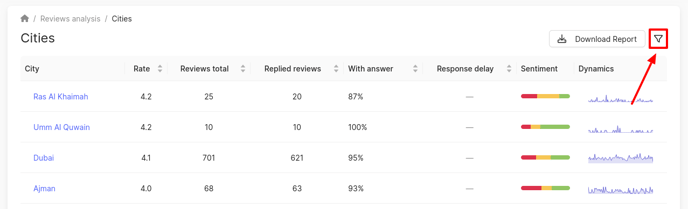
Then check the box Compare with competitor and select the desired competitor from the list below.
You will see the comparison statistics. In the row with the city name, your company's data is displayed. In the row with the competitor's company name, the data for the competitor's location is shown accordingly. If the competitor has a city where your company does not have a presence, or vice versa, then dashes will appear in the data fields.

How to filter statistics by city?
You can filter cities by ascending/descending order of rating, number of reviews, reviews with responses, response time.
- To sort in ascending order, click on the field: Rating/Reviews total/Replied reviews/With answer/Response delay.
- To sort in descending order, click on the field twice.

You can also filter statistics by cities using the side filter.
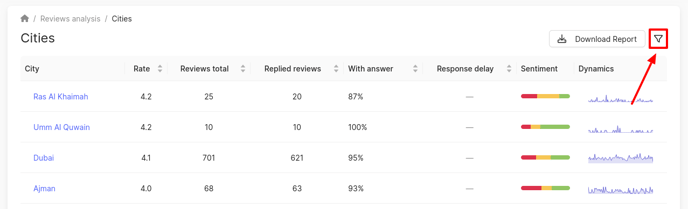
The Filters window opens on the right.
Information on setting up filters can be found here.
How to download a statistics report?
To download the report, click on the corresponding button in the top right corner of the page.

A window will open where you can select the report format:
- PDF.
- Excel.
If necessary, you can change the name of the downloaded file or leave it as default. Then click on Download.
Attention! When exporting reviews, the selected filters will be applied.
You can find out about the content of the reviews further.