To add a new group, click on the Add group button.
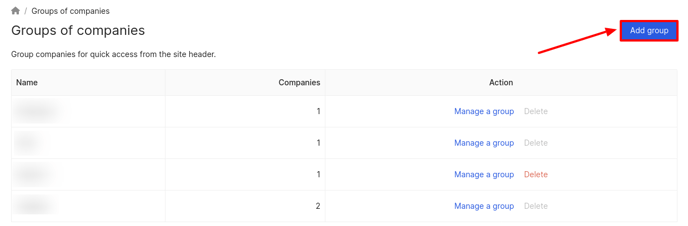
On the Creation of a New Group of Companies page that opens, you can see:
a) The Title field (enter the name of a new group).
b) The list of all companies.
c) The list of companies that will be in the new group.
Attention! Only locations with licenses for companies and groups of companies will be displayed on the page.
Fields marked with asterisk (*) are mandatory.
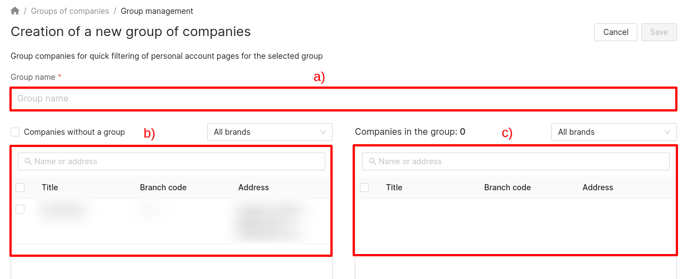
-
To display companies that do not belong to any group, you need to check the box next to Companies without a Group above the list of all companies.
-
To filter companies by brand, click on the All Brands field above the full list of all companies and select the desired brand from the drop-down list.
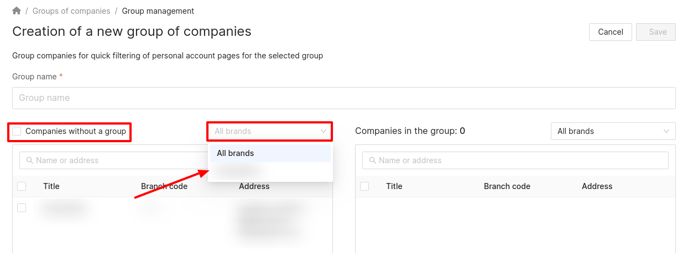
To filter companies in a group by brand, click on the All Brands field above the list of companies in the group and select the desired brand from the drop-down list.
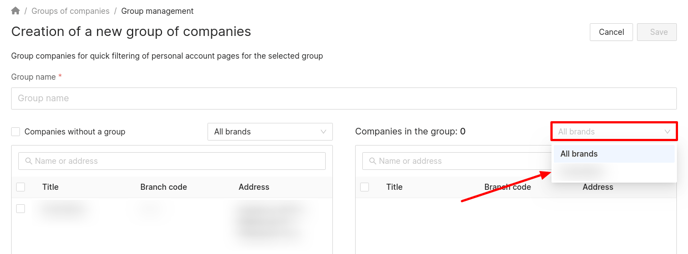
To find a company, enter its name or address in the Name or address field.
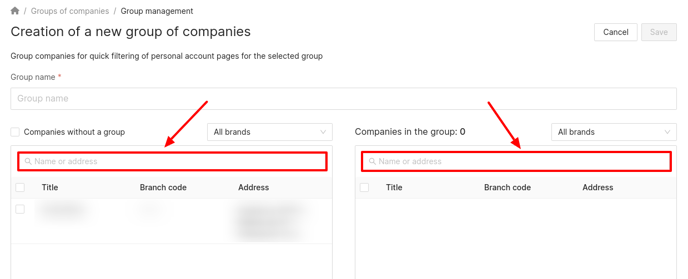
To add a company to a group:
a) Check the box next to the selected company in the list of all companies.
b) To select all companies, you need to check the box next to Title.
c) Click on the Right arrow.
To remove a company from the group:
a) Check the box next to the selected company in the list of all companies in the group.
b) To select all companies, you need to check the box next to Title.
c) Click on the Left arrow.
After all changes click on the Save button.
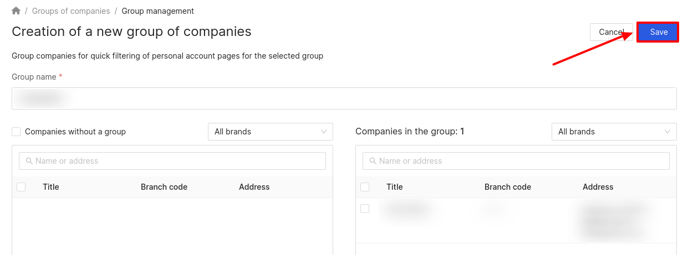
How to edit groups of companies, you can find out further.
