How to upload products through IIKO?
IIKO is a convenient and reliable restaurant automation system used by a wide range of establishments: from tiny bars and cafés to large restaurant chains, from food court cafés to fine dining restaurants, from delivery projects to gastro markets. Register, inventory, staff, guests, kitchen, finances, reporting, marketing - all within a unified system.
This IIKO point of sale system has what is called the external menu iikoWeb. This menu is necessary for working with food delivery aggregators (in Europe, this solution is used to exchange data with Bolt and other aggregators).
To upload products and prices from IIKO, click on Create Group.

Then select IIKO and click on Create Group.
To modify a group from IIKO, click on the edit icon. You can recognize a group "from IIKO" by the Type column: an icon will be displayed, highlighted as shown in the image below.

The page for Creating a group from IIKO/Edit products group will open. Fields marked with (*) are mandatory.
First, specify the name of the price group that will be displayed in the Products and prices section. Then, add:
- IIKO key. You can find out how to create a key here.
- IIKO menu. Enter one or more menu IDs from iikoWeb, separating them with commas.
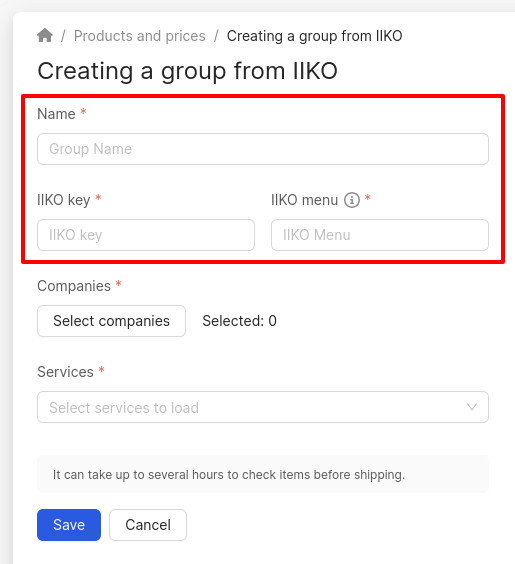
Next, choose the companies for which the menu will be uploaded. Click on Select companies.
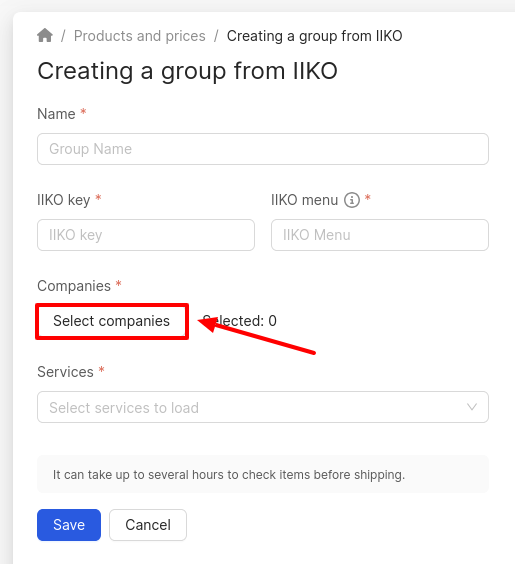
In the opened window, select the desired companies from the list and click Finish.
Attention! For proper integration with the IIKO service, select companies of only one brand. To upload products for another brand, you need to create a new product group and select companies of that brand.
To find the desired company, you can use the search field by name or address, as well as filters by brands and groups.
You can view the already selected companies to understand which locations are still missing. To do this, check the box for Show only selected companies.
If the necessary companies were sorted in the top filter, they can be selected by clicking on Select from common filter. More information about this filter can be found here.
In the next field, select the services (2GIS (URBI), Google or Yandex) to which the products will be sent.
Attention!
- In the 2GIS (URBI) catalog, the option to upload products is not available for companies in the Pharmacy category. If your company belongs to this category, the 2GIS (URBI) catalog selection in the Services field will be unavailable.
- There are no restrictions on the number of goods and services for the 2GIS (URBI) catalog.
- For the Yandex catalog, the number of products or services in the feed is no more than 10,000, and the file size is up to 15 MB. However, not all products will be displayed on the maps. In Yandex Maps, there is a byte limit on the total amount of information about products and services that can be displayed in the company profile. This limit is approximately 500 items.
The actual number of items depends on several factors, such as the length of the titles and descriptions, the presence of links to photos in the price list, etc. Therefore, sometimes fewer products may be displayed than were uploaded in the price list, even if only 500 items were uploaded. If the products only have a short title and price, more than 500 items may fit in the profile.
For the Yandex catalog, products must comply with publication rules and must not violate the User Agreement of Yandex services. The service does not publish price lists that contain prohibited:
- Products:
- Alcohol.
- Weapons.
- Tobacco products, electronic cigarettes, and tobacco heating systems.
- Topics:
- Political content.
- Threats, insults, and obscenities.
- Shocking content (e.g., insects used as animal feed).
- Extremism, violence, and cruelty.
- Erotica and pornography.
- Or include:
- Personal data.
- Phone numbers.
- Links in text and on images.
If the Google Business Profile source has been selected, the Product Group Type field will be displayed. When clicked, a drop-down list opens in which you can select:
- Services.
- Menus. Attention! It is impossible to upload a menu for companies in the category of Deli!
Attention! At the moment, only downloading services and menus are available in Google Business Profile. You can download no more than 100 services. An error may also be displayed if it is impossible to find overlapping categories in Google for the selected locations. You should select companies with similar activities.
- If after creating the first group, which had 100 services uploaded, you add a second group, select a different category, and upload another 100 services, the services from the first created group will be deleted, leaving only the services from the second group!
- If, for instance, 50 services were added in the first group, and 70 in the second, then the loading will occur as follows: all 50 services for the first category and only 50 services from the second will be loaded, a total of 100 services will be obtained. But only the name of the second category will be taken into account, i.e. it will be assumed that all services have been downloaded from the last group with the corresponding category.
The Google service category field will be displayed if Services is selected in the Product Group Type, and Google Business Profile is selected in Services. This field will be clickable only if the necessary companies are selected.
Click on the field and select the desired categories from the drop-down list.
After filling in all the fields, click on Save.
You can find out about the Tariffs and limits section further.