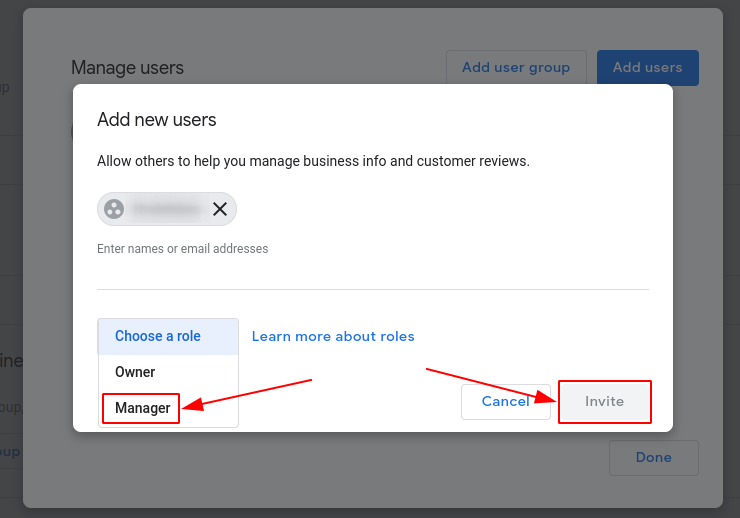How to assign an administrator/owner of an address group in Google Business Profile?
First, you need to click on the link business.google.com and log in to your account.
How to assign an administrator/owner of an address group in Google Business Profile?
To add users (owner, administrator), click on the Select Group field and select the desired group from the drop-down list.
Then you need to click on the Group Settings.
On the Group details page that opens, in the Managers section, click on Manage users.
In the window that opens, click on Add Users.
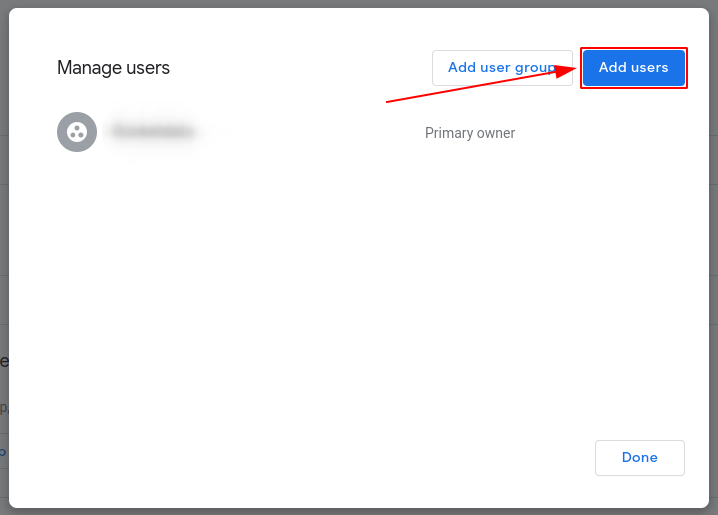
In the new window that opens, enter the email of the user to whom you want to grant access in the field.
Attention! If access is granted for the company BrandWizard, then you need to specify the mail ID 5236308352
.
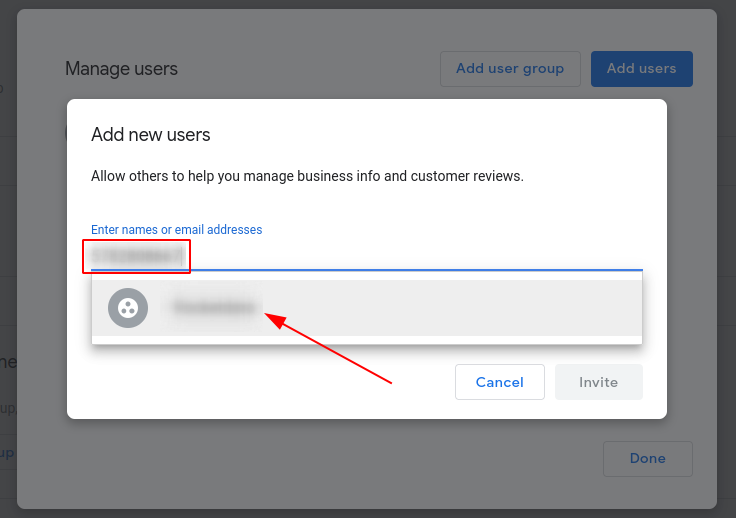
Then click on Choose a Role and select the necessary one from the drop-down list. After that click on Invite.
An invitation will be sent to the specified email address, which you will need to accept.
Attention! After granting rights for BrandWizard, you need to inform your account manager on this so that they accept the invitation.
After the user accepts the invitation, you can assign them as the main owner. To do this, go back to the Manage users window, set the Primary Owner role for the desired user, and click Done.
Then click on Transfer.
Attention! If an existing owner or manager tries to transfer the main owner role to a new owner or manager who was appointed less than seven days ago, an error message will appear.
How to assign an administrator/owner of an address group in Google Business Profile if there is 1 location in the account?
To add new users (owner, manager) for 1 business, click it in the list in the Google Business Profile, or find it using Google search by name.
Then, click three dots and choose Business Profile settings.
A window will open, where you need to click People and access.
Then click Add.
Enter the email of the user to be provided access in the field. Then choose a role and click Invite.
Attention! If access is provided to BrandWizard, enter the mail ID 5782808667.
An invitation will be sent to the specified email which you have to accept.
Attention! As soon as the rights are provided to BrandWizard, inform your account manager about it, so that the account manager could accept the invitation.
After the user accepts the invitation, you can assign them as the main owner. To do this, go back to People and Access and select the added user.
Click on Edit Access.
Choose Primary owner and click Save.
Click OK.
Attention! If an existing owner or manager tries to transfer the main owner role to a new owner or manager who was appointed less than seven days ago, an error message will appear.
Understand new owner and manager limitations
The new owner or manager of a Business Profile must wait for 7 days before they can manage all the features. During this 7-day period, they get an error if they:
- Delete or undelete a profile.
- Remove other owners or managers from a profile.
- Transfer primary ownership to themselves or a third user.
If the new owner or manager deletes their account within the first 7 days, they’re removed from the profile. If they change their mind, they must be added again.
Attention! If an existing owner or manager tries to transfer primary ownership of the profile to a new owner or manager still in their first 7 days, they get an error.