How to add locations to the 2GIS (URBI) personal account?
-
Register in the 2GIS (URBI) personal account. You can learn how it can be done here.
-
Add all company locations there.
-
Transfer the login from the 2GIS (URBI) account to the BrandWizard manager to bind it inside the system.
If you already have a 2GIS (URBI) personal account, but there are not all brand locations there, then you need to add them. This can be done in 2 ways:
-
Contact the manager in BrandWizard and ask to add companies in bulk.
Attention! This function is available if you have 20+ companies. It should be considered that this process can take quite a long time depending on the number of locations. -
Through the 2GIS (URBI) personal account independently.
To add locations manually, you need to click on the field with the company name.
Then click on Add Company.
Next, select a city, find the necessary companies on 2GIS (URBI) maps using search and click on Get Access.
Attention! Locations in the same city are combined with each other and they can be added to the account not individually, but as a whole group from the same city.
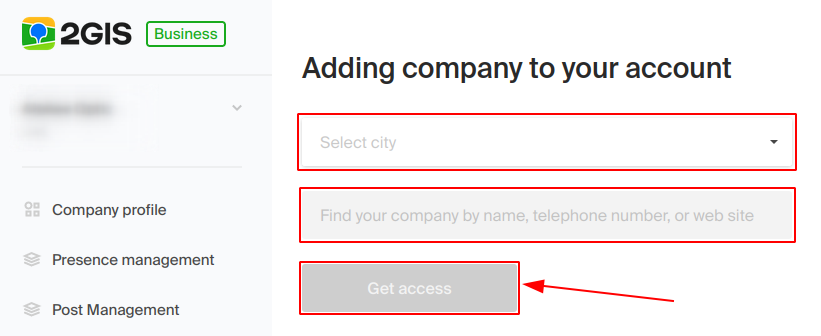
After that, you need to wait for confirmation from 2GIS (URBI) support with regard to adding the company to your personal account.