Contents:
- What is presented in the employee report?
- How to filter employee report?
- How to download a statistics report?
In this section, it is possible to analyze the work of employees who respond to reviews:
-
How quickly do they respond to reviews?
-
How many complaints have you left about reviews?
-
Who has left the most answers?
-
To reviews with what sentiment are answers given more often?
On the Employees page you can:
-
View the employee report
-
Filter the report by:
-
Time period.
-
Sentiment.
-
Sources.
-
Tags.
-
Phrases.
-
Topics.
-
Rating.
-
Content.
There are 2 ways to go to the Employees page:
- On the Reviews Analysis page, go to the Top 5 Employees for the Period section and click on Employee Report in the right bottom corner.
- In the menu box, click on Reviews analysis, then choose Employees from the dropdown list.
The Employees page will open.
Attention! The page will display the results for the last 30 days before yesterday by default. That is, if today is May 23, the last available data will be for May 21. You can set other period using filters, see the details here.
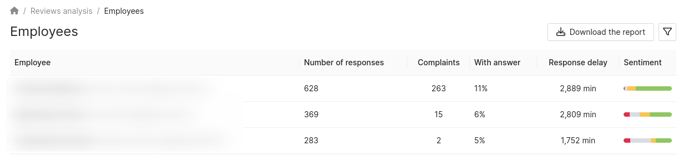
What is presented in the employee report?
The employee report is given in the form of a table in which the following is presented:
-
Employee's name and email.
-
Number of their responses to reviews.
-
Number of complaints about reviews.
- With answer - the share of responses to reviews. The formula for calculation is as follows: number of responses by the employee / number of responses by all employees * 100.
Example:- Number of responses sent by the employee - 495.
- Number of responses by all employees - (495 + 335 + 133 + 117 + 100, etc.) = 3535.
- Then: 495 / 3535 * 100 = 14%
- Response delay is the average response time in the personal account. It is calculated as follows: sum of response times to reviews by the employee in the personal account / number of responses by the employee.
Response time in the personal account is calculated as follows: time of response creation in the personal account - time of review creation in the personal account.
Example:- Sum of response times to the employee's reviews in the personal account - 23750.
- Number of responses to the employee's reviews - 10.
- Average response time: 23750 / 10 = 2375.
-
Sentiment of the reviews that the employee responds to.
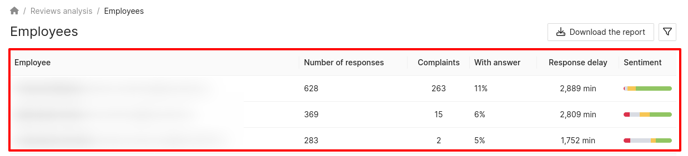
How to filter employee report?
To filter the emplyee report, click on the Filter icon in the upper right corner of the page.
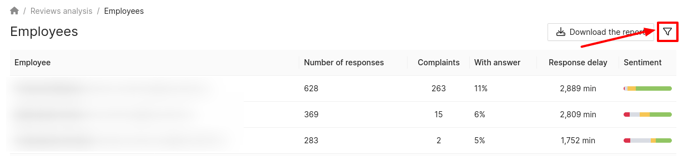
The Filters window opens on the right.
Information on setting up filters can be found here.
How to download a statistics report?
To download the report, click on the corresponding button in the top right corner of the page.
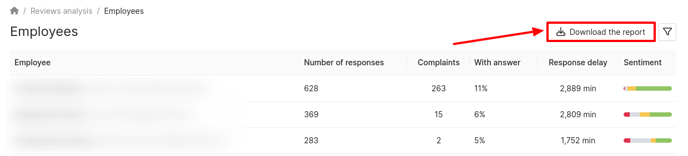
A window will open where you can select the report format:
- PDF.
- Excel.
If necessary, you can change the name of the downloaded file or leave it as default. Then click on Download.
Attention! When exporting reviews, the selected filters will be applied.
You can find out about the Top 5 Topics section further.
