Duplicate and Fake Settings and Statistics
In this article, you will get acquainted with the following information:
- What data is provided regarding the product settings?
- What statistics are presented on the page?
- How to download the report in PDF format?
To access Duplicate and Fake settings and statistics, click on the corresponding button in the top-right corner of the section.

A page will open where you can find out which settings were selected for searching for fakes and duplicates, as well as statistics on search results and the handling of fakes and duplicates.
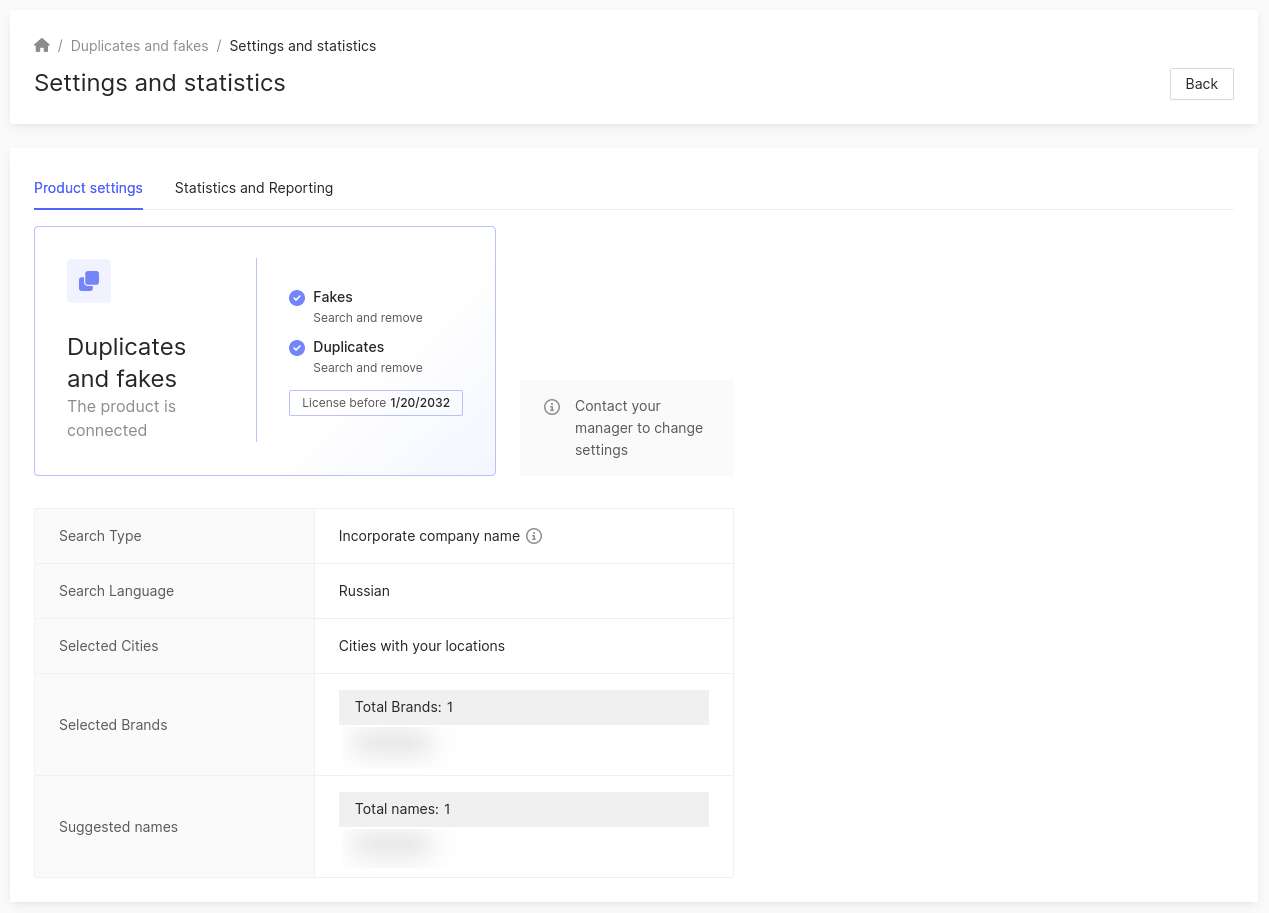
What data is provided regarding the product settings?
The following information will be presented on the first tab:
-
Connected licenses for:
-
Duplicates.
-
Fakes.
-
Duplicates and Fakes.
You may have only duplicates, only fakes, or duplicates and fakes connected.
-
-
Search type. The following search options may be available:
- Company name inclusion. Search is performed for locations with the names containing the main or alternative names of your company.
- Phonetic comparison. Search is performed for locations with the names that sound similar to the main or alternative names of your company.
-
Search language.
-
Selected cities. The following search options may be available:
- All cities worldwide.
- Major cities worldwide.
- Cities with your locations.
-
Selected brands.
-
Suggested names for which the search is performed.
To change the settings, please contact your account manager.
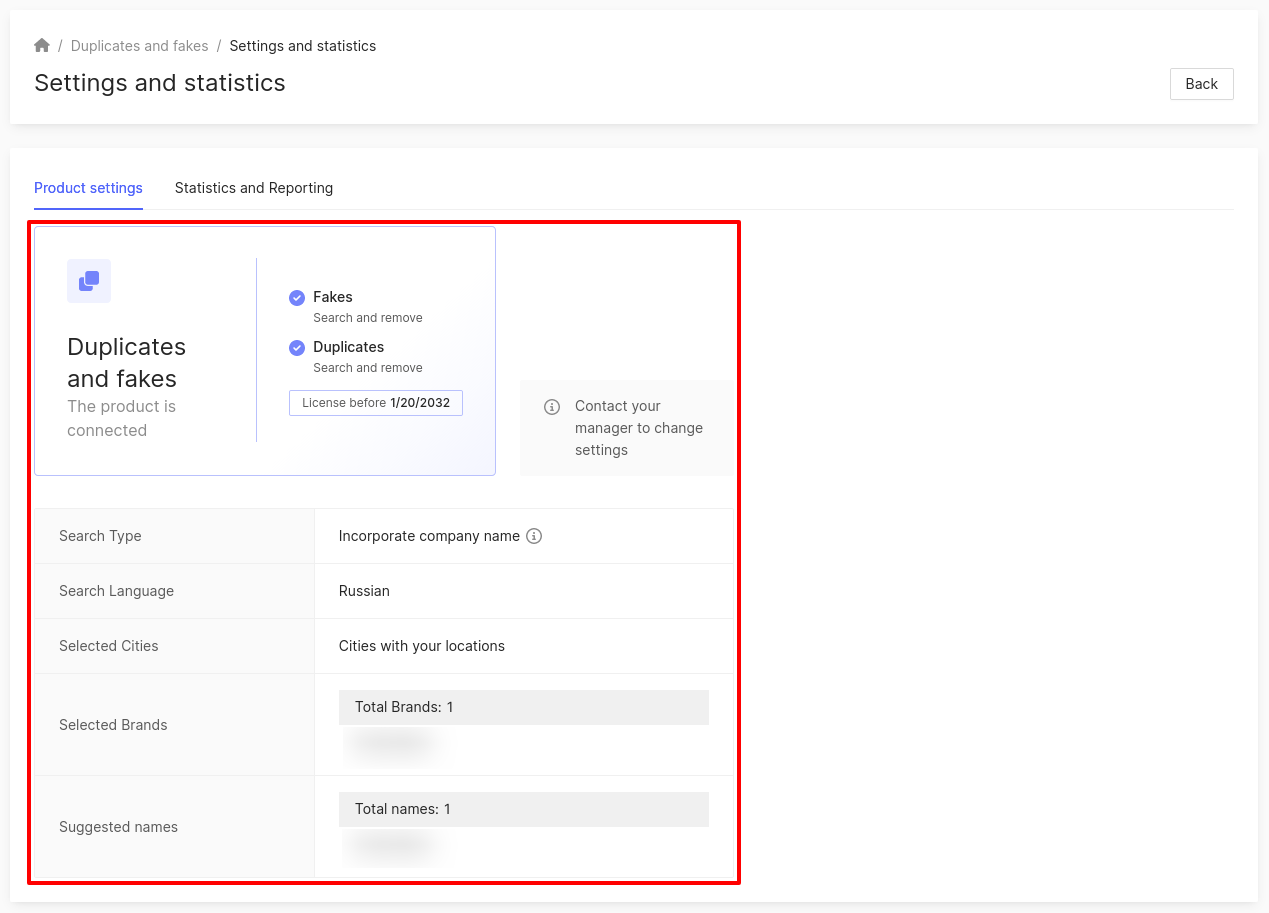
What statistics are presented on the page?
Click on Statistics and Reporting. At the beginning, analytics on fake entries and duplicates will be displayed:
- Approved fakes requests - This is the number of complaints about fakes that have been approved by catalogs.
- Approved requests for duplicates - This is the number of complaints about duplicates that have been approved by catalogs.
- Rejected requests - The number of complaints about duplicates and fakes that were not approved by catalogs.
- Hidden results - The number of search results that you have marked as My location or Not my location, i.e., does not relate to your brand in any way.
- Total cards processed.
More information on working with duplicates and fakes can be found here.
How to download the report in PDF format?
You can also download a detailed PDF report on location processing for the selected time period with statuses: Claim approved, Claim rejected, Location hidden.
To do this, select the Date from and Date to fields in the Period field.
In the next field, select the brands for which the report will be generated.
Then click on Download report. It will be downloaded to your device.
About the Products and prices page can be find out further.