Dashboard | Current information about your business
In this article, you will get acquainted with the following information:
- Main information about the company
- How to add story to the Yandex card?
- Summary of companies
- Companies on the map
- General synchronization
- Synchronization with main sources and the company's card rating on maps
- Recommendations for optimizing company cards
- The last reviews collected
- Prices information
- The last 30 post sent
- The last 10 photos collected from catalogs
- Location occupancy schedule
- Distribution of reviews for the last year by rating
- Reviews summary
- Activity in cards
- Summary of auto-resplies
- Online presence summary
- Popular searches
This page displays all the basic and up-to-date information about the company, the latest updates, reviews left, downloads of photos and publications with the ability to go to the appropriate section of the personal account for further work.
On the Current information about your business page, you can find out:
- Main information about the company.
- How to add story to the Yandex card?
- The level of completion of the card and its rating in the main catalogs.
- Status of data submission for your companies.
- Percentage of overall synchronization for the company and for each catalog separately.
- Companies on the map and statistics for them over the last 30 days.
- Recommendations to optimize company cards, increase customer loyalty and ratings in cards, and improve positions in search results.
- Statistics on collected reviews from catalogs and responses to them.
- Statistics on published products and prices in Yandex and Google catalogs.
- Statistics on the last 30 publications.
- What are the last 10 photos collected from catalogs?
- Distribution of reviews over the past year by rating.
- Company visit statistics over the week by Google catalog.
- What were the last actions taken in the company cards?
- Statistics on auto-responses for the last 30 days.
- Summary of the company's online presence (card views, target actions, conversion).
- A list of search queries for which your company appears in the results, as well as the number of impressions for each of them.
To navigate to the section, click on Dashboard in the personal account menu.

Main information about the company
If only one company is added to the personal account, then, at the top of the page, the following information will be displayed:
- Company name and address.
- License validity date (until when it is active).
- Date of creation.
- Company rating.
- Number of reviews. To access the section for analyzing reviews, click on Company reviews. The Reviews section will open. More details about this page can be read here.
- Card fullness.
- Information that needs to be added to the card to improve its completeness. This block may display the following data:
- Additional categories - if less than 3 categories are mentioned.
- Phones - if less than two phone numbers are mentioned.
- Payment methods - if less than one payment method is mentioned.
- Logotype - logotype is missing.
- Cover - cover is missing.
- Description - description is missing.
- Photo gallery - if less than two photos have been added to the gallery.
- Social network link: Facebook, Instagram, Viber, WhatsApp, Telegram, LinkedIn, YouTube, Twitter.
To add this information, click on the Edit button. The Edit Company page will open. More details about this page can be read here.
How to add story to the Yandex Card?
You can add history to the Yandex card. More details about this can be found here.
Summary of companies
If more than one location is added in the personal account, Summary of companies will be displayed at the beginning of the page:
- Green icon shows the number of opened companies.
- Orange icon shows the number of temporarily closed companies.
- Red icon shows the number of companies closed forever.
Companies on the map
If from 2 companies are added to your personal account, then a map with locations will be displayed on the page. There are buttons for zooming in and out of the map in the upper left corner.
When you click on the pin of a certain location, a window opens where the following is displayed:
- Company name and branch code.
- Address.
- Rating.
- Number of reviews.
- Statistics for the last 30 days by catalog:
- Number of all displays (by category and by brand).
- Acrions is the number of targeted actions (route search, calls and site visits).
- Conversion is the percentage of targeted actions to displays.
General synchronization
The General Sync section will be displayed on the page if more than one company has been added to the personal account. Here you will be presented with the statuses:
- The Synchronized status shows how many pages with the data of your company have already been uploaded to the resources of partner companies. If you click on this button, you will see a list of sites with which synchronization has been carried out.Attention! Timing of synchronization differs depending on the site. Information on timing of synchronization can be found here.
- The Sent status shows pages with updated data that have been sent to resources, but are still being processed by the site. Soon they will also go into the Synchronized status and will become visible to users. Attention! When you click on Sent, the Sources page will open, where the number of companies in these statuses may not match. The reason for this is that in addition to catalogs, there are also navigators, which are displayed in a separate tab.
- The Action Required status means that data on your branches have not been added to some sources. It is necessary to bind the company. You can read more about the binding of companies to Google, Facebook here.
- The Confirmations - shows how many companies require confirmation (to enter the code received via SMS or phone call).
Click one of the statuses to open the page Sources. Find more about this section here.
In this block, you can also find the overall data synchronization for each catalog, the average synchronization percentage across all online services, and view the navigators to which the company data has been sent.
Attention! For companies with 1000 or more locations only the main catalogs Google, Yandex, 2GIS and OpenStreetMap are considered when calculating the number of companies in the statuses displayed on the page. Previously subordinate catalogs were also included in these calculations.
Synchronization with main sources and the company's card rating on maps
If only one company has been added to the personal account, then instead of the General Synchronization section, the sections Synchronization with main sources and the Company card rating on maps will be displayed on the page.
In the Synchronization with main sources block:
- The status Synchronized is displayed when the location is linked to the catalog.
- The status Data Sent is shown when the company's data has been sent to the sources, is under moderation, or requires confirmation.
If there is a checkmark next to the Yandex catalog, it means that the company is confirmed in the catalog. If there is no checkmark, the company needs to be confirmed. More details on how to confirm a company in Yandex can be found here.
In the Yandex catalog, if the company is not confirmed, the message Are you the owner of this organization? will be displayed. However, this message also appears when the organization is not connected to Priority Placement and when the profile completeness is less than 90%. The completeness of the profile is directly related to the icon Information confirmed by the owner. More information about this icon can be found here. After obtaining it, the message Are you the owner of this organization? will change to Information verified by owner.
In the Company card rating on maps block, the rating for the three main catalogs will be presented: Google, Yandex, and 2GIS (URBI). If there is no rating for the location in any of the sources, it will be absent.
Recommendations for optimizing company listings
In this section, you will be offered recommendations for optimizing company cards:
- Check and update data. Keep the information up to date. This will help clients find you. This recommendation will be displayed if the data was last updated more than a month ago.
- Leave answers to the latest reviews. There are reviews from the past week that can be responded to. By replying to reviews and encouraging clients to leave positive feedback on your profiles, you influence the increase of your company's star rating.
- Answer customer questions. Respond to the questions left over the past week. These actions influence customers' attitudes toward the company.
- Update photos in cards. Check the photos in the location cards in the catalogs, as the photos in the gallery have not been updated for over 3 months. Updated photos help customers choose your business, find the entrance, and view the interior. New images also signal to mapping services that your data is up to date.
- Add a descriptions to company cards. You have companies without a description. A completed company description improves the position of your card in search results. Both short and long descriptions are checked. If you have only one of them, this recommendation will also be displayed. More information about the company description can be found here.
- Specify more than 3 categories in cards. Add categories to cards. The more categories in the card company, the better the position in the search results.
- Synchronize cards. Some cards require your action. Card synchronization allows you to update business data and collect feedback.
- Add at least one active link. Some companies don’t have any social media links. Up-to-date social media builds trust and helps clients make decisions faster.
- Add at least one messenger. There are companies with no messengers specified. Many clients prefer texting over calling — this directly impacts conversion.
- Add company features. List all features for each directory. For example: “Accessible for people with limited mobility”. This improves your company rating and makes it more appealing to clients.
- Get more reviews. You have at least 5% fewer reviews than your closest competitors. Use the review generation tool, place QR codes at offline locations — this will help strengthen your reputation and improve your ranking on maps.
-
Get the "Good Place" badge. Some of your companies don’t meet the criteria for the "Good Place" badge on Yandex. Improve your rating and keep your data up-to-date — this helps you earn the "Good Place" badge, which boosts trust and click-through rates.
- Add a logo. You have businesses without logos. A logo helps instantly recognize your brand and builds trust. A complete and recognizable profile gets more clicks and calls.
- Add a cover photo. You have businesses without a cover. A cover makes the first impression and shows what to expect: facade, interior, or key service. A fresh cover increases click-through rate and signals data freshness.
- Upload stories to Yandex Maps. You have businesses without stories. Stories help customers orient themselves and boost conversion.
- Upload 'How to get there' stories to Yandex Maps. You have businesses without 'How to get there' stories. Stories help customers understand how to get to you and what to expect. Create a 'How to get there' story: from street to entrance in 10–20 sec.
- Add an up-to-date post to Google Maps. You have listings without recent posts. Posts help remind customers about you and increase click-through rate. Competitors with a 4.7 rating post every 30 days.
- Add an up-to-date post to Yandex Maps. You have listings without recent posts. Posts help remind customers about you and increase click-through rate. Competitors with a 4.7 rating post every 30 days.
Depending on the recommendation, you can view the number of companies that need information updates, the number of new unanswered reviews and questions, as well as the catalogs to which companies are not linked. To implement the recommendations, you can immediately go to the relevant section with filtered information for the required data.
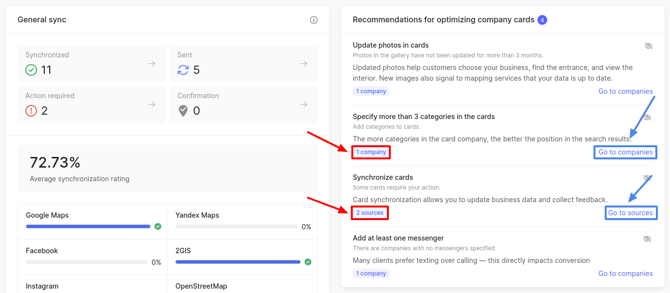
If you do not want to see a particular recommendation, you can hide it by clicking on the icon in the upper right corner. A window will open with a field to select the time period during which the recommendation will not be displayed. Choose how long to postpone it: 7 days, 1 month, or 3 months. Then click on Postpone.
Hidden recommendations can be viewed. To do this, scroll down to the last recommendation and click on Show postponed.
To restore a postponed recommendation, click on the return icon. The recommendation will immediately reappear in the list.
The last reviews collected
This section shows the latest collected reviews.
Each review displays the text of the review itself, the company in relation to which it was left and by whom, the rating, the date of sending and the number of responses left to it. In the section, you can see the number of all collected reviews and the number of unanswered reviews for the last 7 days.
You can view all reviews and process them in the Reviews section. More details about this page are described here.
Prices information
In this section, you can view data on the uploaded products to the Google catalog.
|
 |
|
 |
You can upload product information to the catalogs on the Products and Prices page. More details about this process are described here.
The last 30 posts sent
In this section, you can view the names of the last 30 publications, the number of services to which they were sent and the date of publication.
- If the posts have been deleted, they will be displayed in gray.
- If the publications are valid, they are displayed in black.
You can view all posts on the Posts page. More details about it are described here.
The last 10 photos collected from catalogs
This section displays the last 10 photos that have been collected from catalogs. Each photo shows the date of uploading and the source name.
To view detailed information about a photo, you need to click on it. A photo viewing page will open in the Photo & Video section. More information about it can be found here.
Location occupancy schedule
The location occupancy schedule will be displayed on the page only if one company has been added to the personal account. In other cases, the schedule will not be displayed.
This section displays the percentage of location occupancy on the Google catalog, depending on the time and day of the week.
- The x-axis is the time with an interval of 3 hours.
- Y-axis - the level of occupancy of the location as a percentage.
In order to see the level of occupancy for a certain day of the week, you need to click on the desired day in the filters that are located above the graph.
Distribution of reviews for the last year by rating
On the diagram, you can see the number of reviews with a specific rating over the past year across all catalogs. To do this, hover the cursor over one of the segments.
The color of the segments corresponds to a certain rating. The distribution of colors by rating and the percentage of reviews with a certain rating is displayed next to the diagram.
Reviews summary
In this section you can find out:
- The number of reviews collected.
- Average number of reviews per day.
- The maximum number of reviews per day (displayed in brackets in the field Day average (Max.)).
- The number of sources from which the reviews were collected.
- The number of unanswered reviews.
- NPS.
- Positivity index.
- Distribution of reviews by sentiment for a period.
- Distribution of reviews by catalog for a period.
You can learn more about what NPS and the positivity index are here.
Attention! The total number of reviews may differ from the value in the Reviews section, as this summary does not account for reviews without text.
Distribution of reviews by sentiment
In the presented graph:
- The x-axis is the months for the selected period.
- The y-axis is the number of reviews per month with a distribution by sentiment (positive, neutral, negative).
You can learn more about sentiments here.
To find out the exact number of reviews and their sentiment (the number of negative, neutral and positive reviews) in a particular month, you need to hover the cursor over the column in the chart that corresponds to the selected month.
Reviews distributing on the catalogs
On the diagram, you can see the number of reviews left on a particular catalog over the past year. To do this, hover the cursor over one of the chart segments.
The color of the segments corresponds to a specific catalog. The distribution of colors by source is displayed next to the diagram.
You can find complete analytics of reviews in the Review Analysis section. More details about it are described here.
Activity in cards
The following notifications are displayed in this section:
- The data in the catalog has been verified (the name of the catalog is indicated).
- The changed data has been sent to the catalog (the name of the catalog is specified).
- Collecting reviews from the card (specify the name of the catalog).
- A new photo has appeared in (the name of the catalog is indicated).
- A post has been published in (the name of the catalog is indicated).
- The company data in the personal account has been changed.
- The company data has been changed via the feed.
The notifications indicate the date and time period of the action performed: verifying/changing data, collecting reviews, the appearance of a new photo, etc.
- The New photo has appeared and Collecting reviews from the card notifications show the number of new photos/reviews.
- The remaining notifications indicate the number of locations in which actions have been performed.
To update the activity, click on the icon in the upper right corner.
Summary of auto replies
This section shows the number of available auto replies and how many auto replies have been spent in the last 30 days.
It also shows how many auto-replies are available for each user, who can create and edit rules for them.
You can configure the operating rules on the Auto-Replies page. More details about this are described here.
Online presence summary
In the section Online presence summary, you can find the number of impressions of the cards to the users, number of target actions (site visits, built routes, calls), conversion, as well as dynamics of these indicators for 30 available days by the catalogs Google Business Profile, 2GIS (URBI), Facebook. There are graphs in the block on which you can find impressions and target actions for a certain day of the period.
Attention! Conversion is the percentage of target actions to impressions.
Popular searches
This section shows a list of phrases on which your company is shown in the output, as well as number of impressions on each of them.
The block displays up to 10 most popular phrases of the previous month.
Attention! In the first 8 days of the month, data for the month before last will be displayed if it has not yet been collected for the last month. That is, if today is October 1-8 and the data for September has not yet been collected, the results for August will be shown.
You can find out how to add a history to the Yandex card here.