Card Ratings
In this article, you will get acquainted with the following information:
To navigate to the page, you need to click on Review Analysis in the menu and select Card Ratings from the dropdown list.
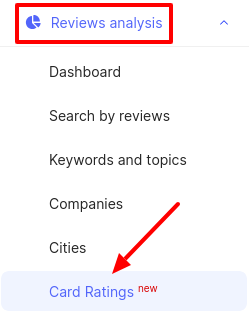
Key features for rating analysis
This page provides information on the changes in the ratings of company cards in the directories of Google Maps, Yandex Maps, and 2GIS (URBI).
The filtering and sorting mechanisms offer the following capabilities:
- Flexibly set periods for generating reports.
- View changes in card ratings over a period.
- View the overall dynamics of ratings over a period, with the ability to sort companies that have fallen, risen, or remained unchanged in the rating during the selected period.
- Download a report in .xlsx format for further detailed study or work in Excel.
Attention! The rating will be displayed from the moment companies are linked to the catalogs. The rating for previous dates will not be displayed.
How to set a period for generating reports/charts?
All analytics on the page is provided based on the period set in the calendar:
- You can choose standard periods: week, 30 days, month, quarter.
- You can set a custom period by selecting dates in the calendar.
30 days filters data on the page for the last 30 days.
Month filters data for the last calendar month.

Ratings by catalogs
On this page, you can see the average company ratings calculated across 2GIS, Google, and Yandex catalogs as a whole, as well as separately for each of them. The average rating is calculated as the arithmetic mean of the ratings of all the cards on the last day of the selected period.

Changes in ratings over a period
Information is provided in a convenient table listing all locations by 3 key platforms. The following data is available:
- Rating at the beginning of the period - Before column.
- Rating at the end of the period - After column.
- Change in rating over the period - After column.
To find the necessary location, use the search function in the table header.

How to filter companies by rating changes?
NOTE
Regularly monitor the changes in company ratings to understand:
- Which locations in the directories should be prioritized and improved.
- Which companies are leaders, and their metrics can serve as benchmarks for others.
To filter companies:
- Click on the filter icon.
- Select the criterion: rating dropped, rating increased, rating unchanged.
- Click OK.
Chart of rating dynamics over a period
The rating dynamics chart presents historical data on rating changes over the selected period set in the calendar (described above).
To see the chart for a location's rating, click on the “+” in the relevant row of the table. The chart will be displayed for all 3 platforms.
- The x-axis shows the dates for the selected period.
- The y-axis shows the rating value.

How to download a report in .xlsx format?
To export the card rating statistics, click on Request Report in the upper right corner of the section. If you want the report to include data on specific aspects, check the box. Then, click Download Report.
The requested report will be sent to you in .xlsx format to the email address specified in your profile.
Attention!
- The NPS report is calculated without considering deleted reviews. You can learn more about NPS here.
- If there are no data in the NPS indicator fields (even though other data such as the number of reviews or ratings are present), it means that the NPS calculated to 0%.

What data are available in the report?
Attention!
- The Good Place mark and Priority placement on Yandex are available from July 14 or from the moment of connecting to BrandWizard (when the company link appears). Historical data prior to this date will not be available.
- Ratings, the number of reviews, and scores are available from December 1, 2024, or from the moment of connecting to BrandWizard (when the company link appears). Historical data before this date will not be accessible.
The received report includes the following fields:
- Brand – the name of the brand in BrandWizard.
- Store code – the branch code in BrandWizard.
- City – the city where the company is located.
- Address – the company's address in BrandWizard.
- Legal entity — the legal name of your company.
- Company groups – a group created in the personal account that includes this location.
- Amount of ratings of Yandex (before, after) – change in the company's rating in the Yandex catalog over the selected period.
- Amount of reviews of Yandex (before, after) – change in the number of reviews left by clients on Yandex during the selected period.
- NPS of Yandex (before, after) – change in the NPS score in Yandex. You can learn what NPS is here.
- Link to Yandex – a link to the company in Yandex.
- Yandex actualization status (before, after) – change in Yandex update status over the selected period. More details can be found here.
- Yandex good place year (before, after) – change in the "Good Place" badge (whether it is displayed or not).
- Yandex priority placement (before, after) – change in the company's priority placement in Yandex (service purchased or not).
- Google rating (before, after) – change in the company's Google rating over the selected period.
- Amount of reviews of Google (before, after) – change in the number of reviews left by clients on Google during the period.
- NPS of Google (before, after) – change in the NPS score in Google. You can find out what NPS is here.
- Link to Google – a link to the company in Google.
- 2GIS (URBI) rating (before, after) – change in the company's rating in the 2GIS (URBI) directory over the selected period.
- Amount of ratings of 2GIS (URBI) (before, after) – change in the number of reviews left by clients in 2GIS (URBI) during the period.
- Amount of reviews of 2GIS (URBI) (before, after) – change in the number of reviews left by clients in 2GIS (URBI).
- NPS of 2GIS (URBI) (before, after) – change in the NPS score in 2GIS (URBI). You can learn what NPS is here.
- Link to 2GIS (URBI) – a link to the company in 2GIS (URBI).
- NPS total – the NPS indicator across all catalogs.
- Aspects from feedback — this field will only be displayed if, when requesting the report in the section, you checked the box Include aspects data. The field will present the aspects mentioned in the reviews. You can learn more about aspects here.
Yandex Rating: after, Google Rating: after, and 2GIS Rating: after fields will be color-coded to provide a clearer visualization of rating changes:
- Green - the rating has increased compared to the previous period.
- Red - the rating has decreased.
- Yellow - the rating remained unchanged.
- If the field is uncolored, there is no data on rating changes.
Aspects from feedback will also be color-coded to visually display the distribution of review sentiment across aspects. This will help identify which aspects are predominantly associated with negative or positive feedback, enabling timely measures for improvement or adjustment:
- Green — positive reviews predominate for these aspects.
- Red — negative reviews predominate.
- Yellow — reviews for these aspects have neutral sentiment.
- If the field is uncolored, the sentiment is undefined.
You can find out about the Reviews Generator page further.