Products and prices
In this article, you will get acquainted with the following information:
- How to add/edit a product group?
- What data about product uploads are provided in the section?
- What statuses can product and price groups have?
- How to delete a price group?
In this section it is possible to upload prices via a file, feed or IIKO to the Google, 2GIS (URBI) and Yandex services.
On the page you can:
- Create a price upload group from a feed, file, or IIKO.
- View the download status of catalog prices, the update date of the group, the number of products, as well as which source they were added to.
- Edit price groups.
In order to open this section, you need to click on Products and prices in the menu.
The corresponding page open.

How to add/edit a product group?
To add a group, click on Create Group.

A window will open, in which you need to choose how to download the products:
- Load from File.
- Connect Feed.
- IIKO.
After making your selection, click on Create Group. The page for creating a group from a file, feed, or IIKO will open.
To modify a group, click on the edit icon. The Edit products group page will open.

For detailed instructions on creating/editing a product group, you can read the articles:
- How to create/edit a group from a file?
- How to create/edit a group from a feed?
- How to upload products via IIKO?
What data about product uploads are provided in the section?
The section displays a list of product groups for uploading to catalogs:
- Type — indicates how the products were uploaded: from a file, from a feed, or from IIKO.
- Name of the group.
- Products - displays the number of downloaded products.
- Update Date - the date the group was created or last edited.
- Services (Google, Yandex, 2GIS (URBI)).
- Status (processing, synchronized, has errors, error). Attention! For the 2GIS catalog, only the status Processing will be displayed, as we are currently unable to verify the status in the source.
- Actions (edit/delete group).

What statuses can product and price groups have?
The section displays processing and submission statuses, allowing you to track the state of product and price groups.
- Processing - validation of products in the created or edited group.
- Synchronized - the products have been validated without errors and must be successfully uploaded.
Attention! If, after uploading the Products category to Google and setting the Synchronized status, some names have not been displayed on the catalog itself, then this behavior is due to problems on the side of Google itself. Everything has been successfully sent and uploaded from the BrandWizard side. - Has errors - after validation, some of the products are with errors, some of the products have been successfully loaded.
- Error- several options:
- the feed is unavailable (for a group from the feed);
- the file/feed did not pass validation; there are errors in the file/feed itself.
- Sending error - there is at least one error in sending a group of products for any of the selected companies to any catalog. Information about the error is not yet available in the personal account, this option will be added later. Ask your account manager about what was wrong.
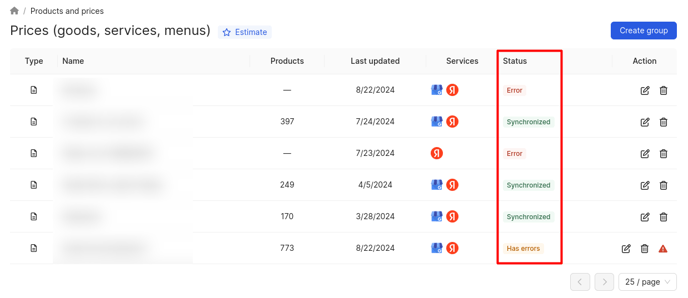
If the status Has errors is set, an icon with an exclamation mark will be displayed in the Action field. When you click on it, the file with errors for this group of products will be downloaded.
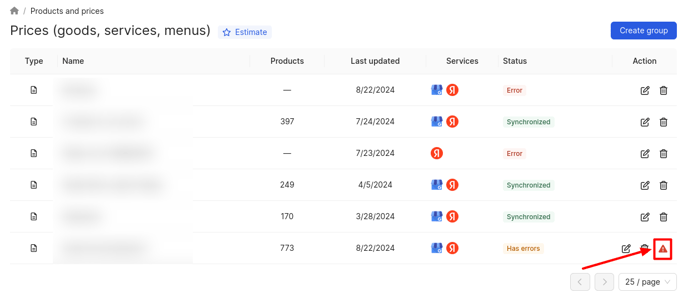
How to delete a price group?
To delete a group, click on the corresponding icon.
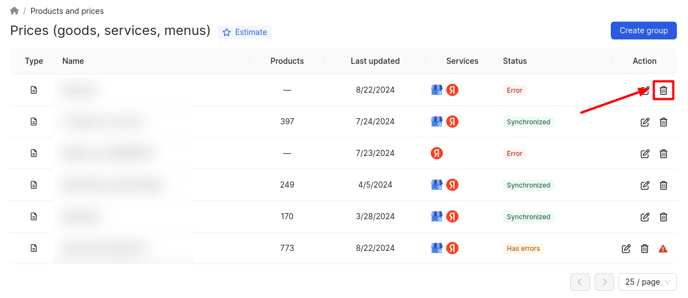
In the pop-up window, click on Delete.
How to create/edit a group from a file, you can find out further.