How to create a business manager and a main (brand) page on Facebook?
Attention! Creation of a new version of the pages only is now available on Facebook. If you previously created a classical version of the page, you can switch to both an old version and a new one, but this is not available for all pages. Learn the details of a new version here. Learn how to switch between the versions here.
If you have a business page, then it is necessary:
Log in to Facebook using an account that has rights to manage the brand page and then click on the link https://business.facebook.com/business_locations.
Next, you need to check whether a business manager has been created on the account. To do this, click on the 6 dots and select the Business settings from the window that appears.
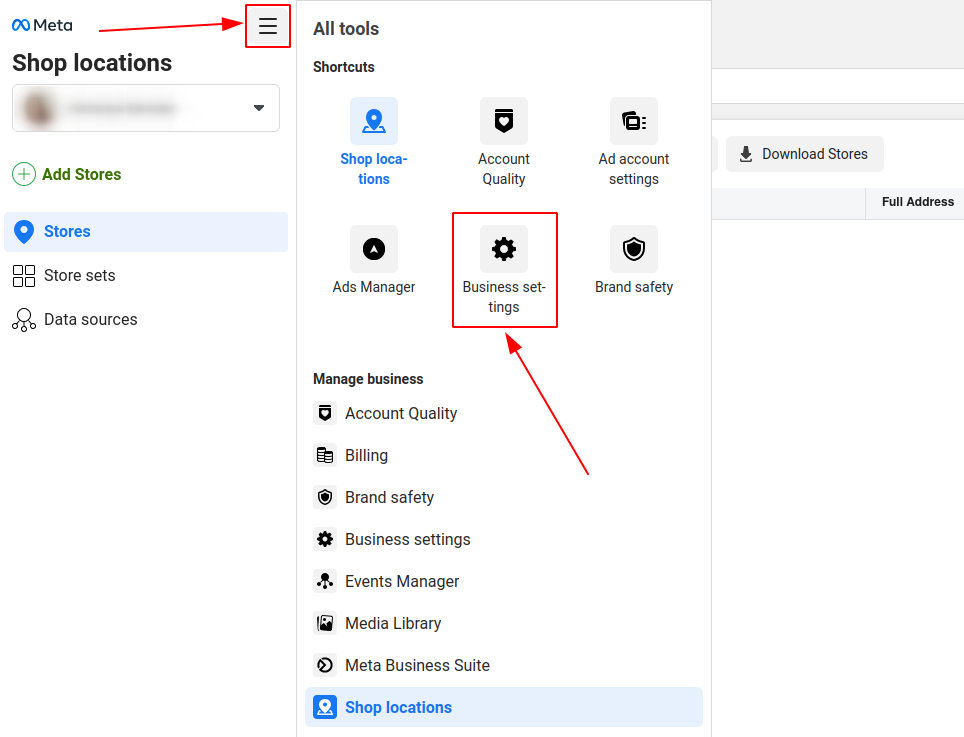
If the business manager was not previously created, a page will open where you should click Create an account.
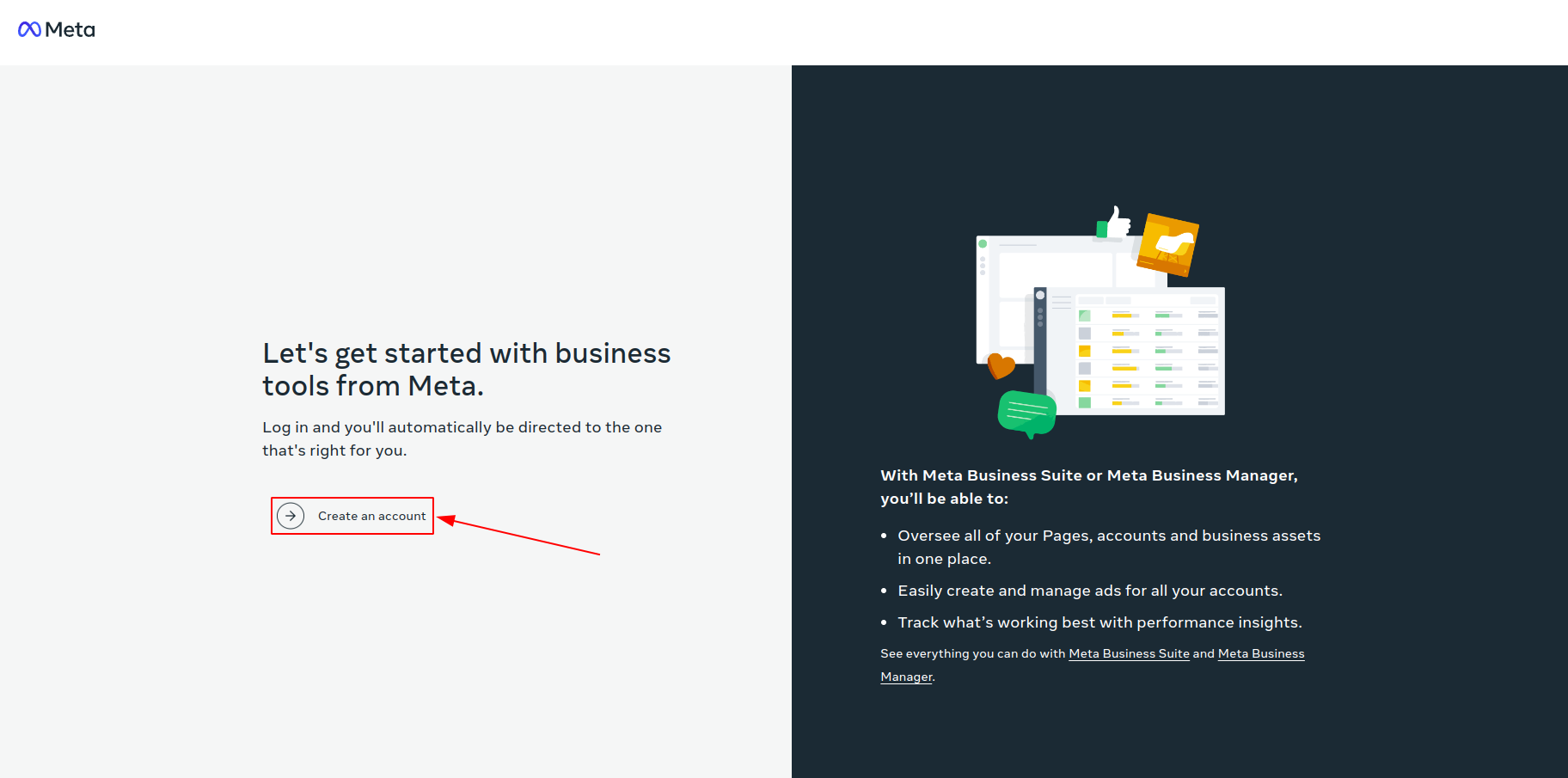
Create a business account in Business Manager window will be displayed, where you need to complete the fields (Company and account name, Your name, Your office e-mail), then click Send.
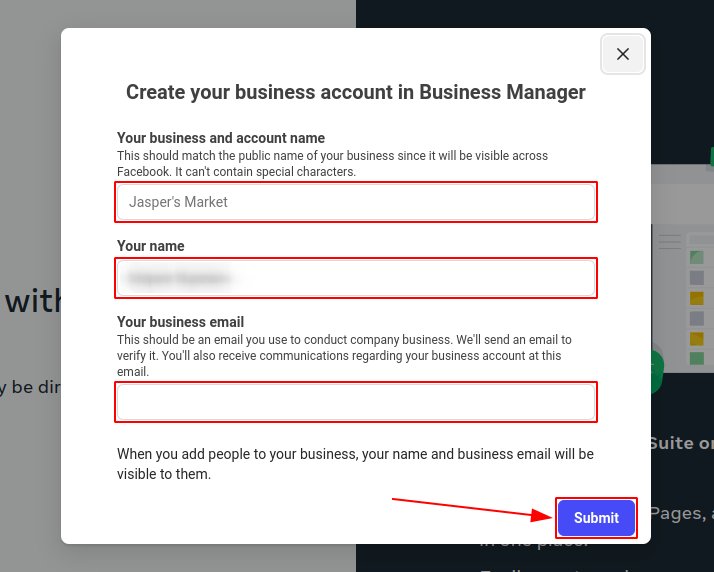
If the business manager is created, you need to go to Business settings and select the desired company.

Then in Business settings, you need to go to the Pages section:
-
Make sure that the business page appears in the list.
-
If it does not appear, you need to click on Add and select the desired page.
If everything is added successfully, the data will be sent for verification to Facebook. It may take 2-3 days.
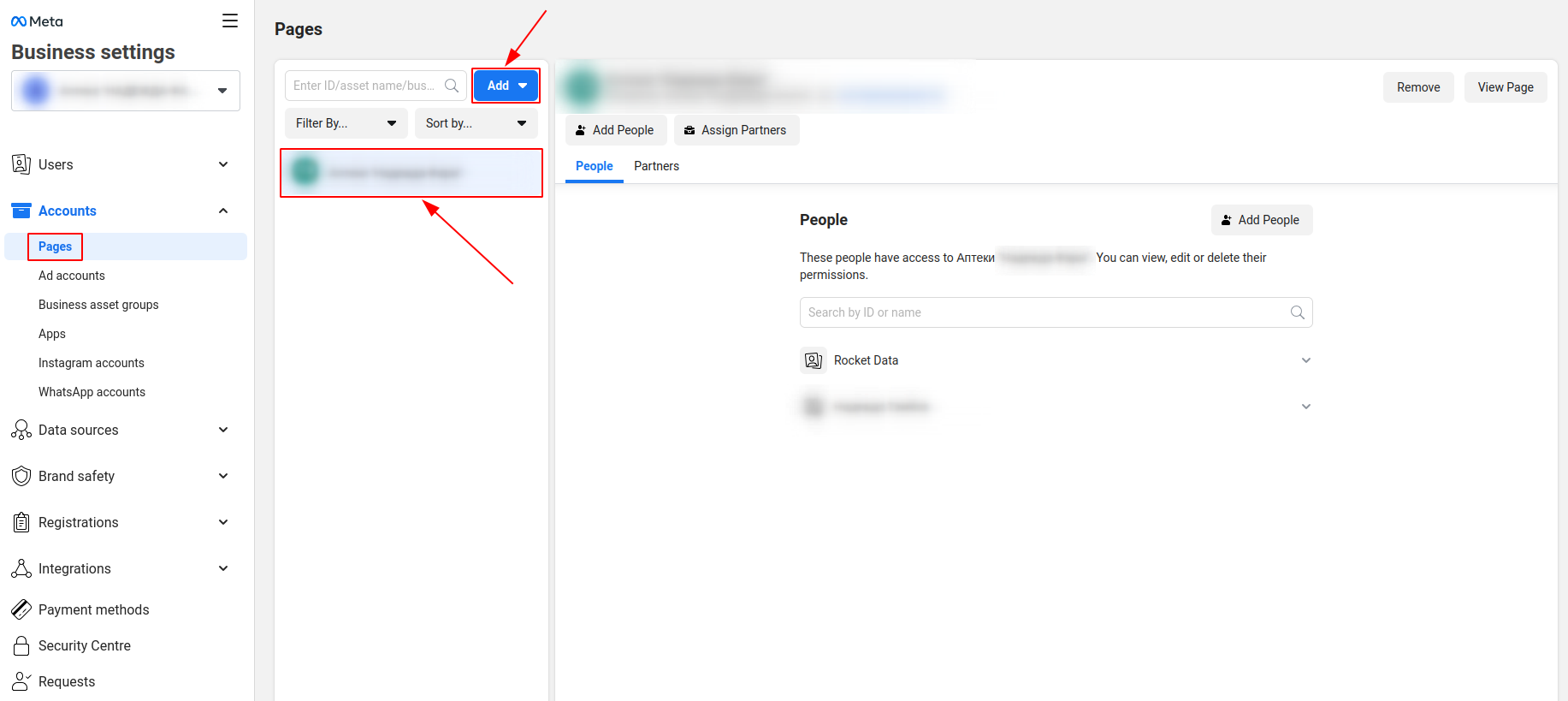
After successful verification of the business manager, it is necessary to create a home page (branded) for companies.
To do this, follow the link https://business.facebook.com/business_locations.
Make sure the correct business manager is selected on the left and the brand page is selected on the right, then click on the Get Started button.

- If you specified your company's address when creating the page, then check the box to Remove the address and make the Page the main page. After that, you will be prompted to create a location page. If your company is actually located at this address, select Yes. Use the address to create the first Location Page. Then click Next.
- If you did not specify an address, simply check the box Make the Page my main Page and click Next.

After successfully creating the main page, click on Go to Stores.

Attention! Your first location page with the address that was removed when creating the main (brand) page may not have been created. You can add it again in the Locations section.
Then you need to log in to your BrandWizard personal account and go to the Sources page. You can read more about setting up a link to Facebook here .