How to register a personal account?
To register in the BrandWizard personal account, you need to follow the link https://go.brandwizard.io and click on the Create an Account button.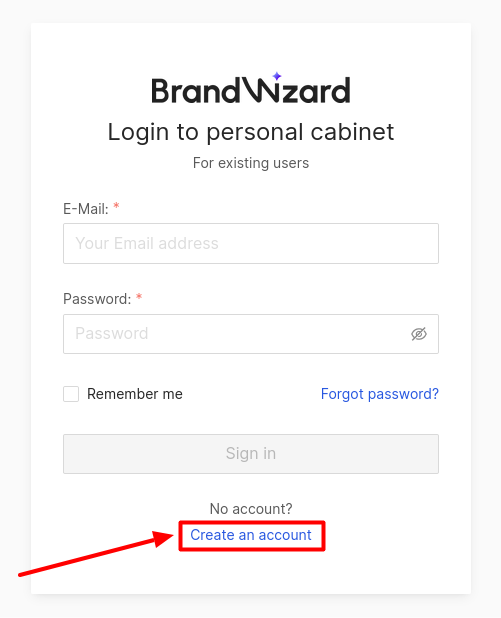
You can change the language by clicking on the field in the top right corner of the page.
In the Registration window that opens, you must fill in the following fields:
- Your first name.
- Your last name.
- Your email.
- Your phone number.
- Citizenship.
- Password.
Attention! The password shall have at least 10 characters, as well as figures, lower-case and capital Latin letters!
Fields marked with an asterisk (*) are mandatory.
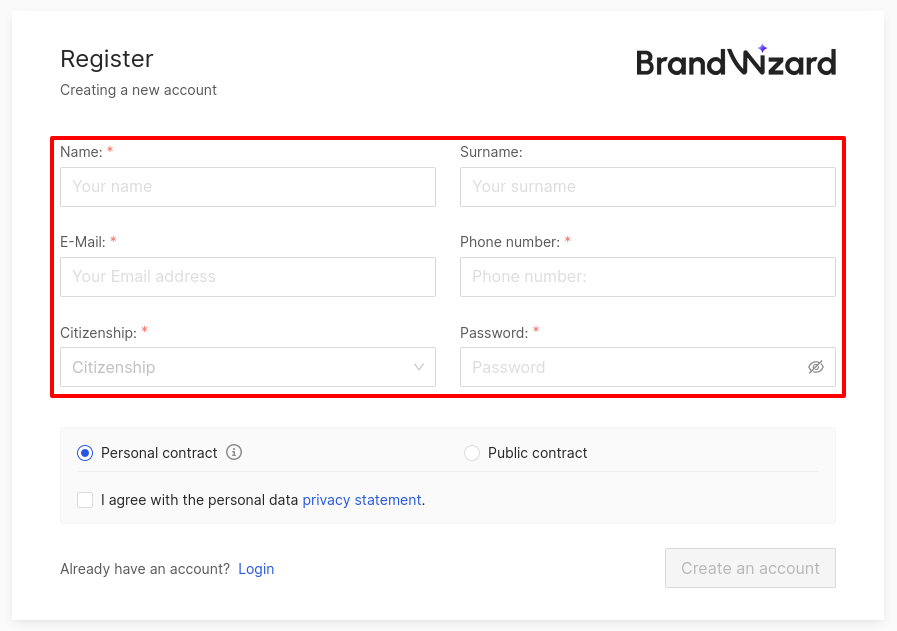
You can generate a password in the browser. To do this:
-
Make sure you have logged in through the browser (this is valid for Google Chrome).
-
Click the password field, then choose Generate a Secure Password (for Chrome) or Use a Securely Generated Password (for Firefox).
-
-
For Chrome, this point may not be displayed. In this case, click the field with the right mouse button and choose Generate Password.
-
You will see the proposed variant. To see it, click Use a Secure Password. The generated password will be automatically saved in your Google account.
-
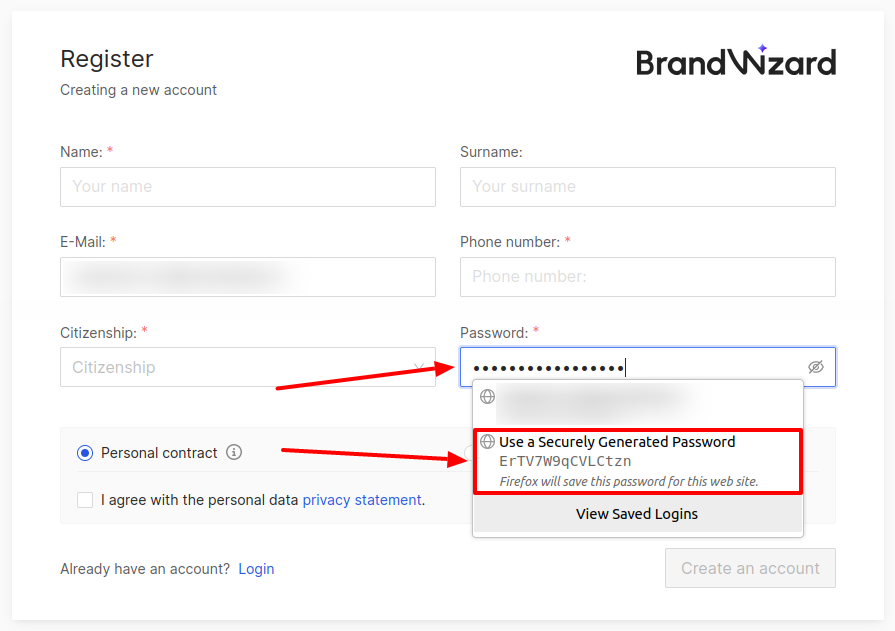
Then, check the box of Personal contract or Public contract.
Attention! Choose the first variant, if you have already concluded a personal contract with BrandWizard.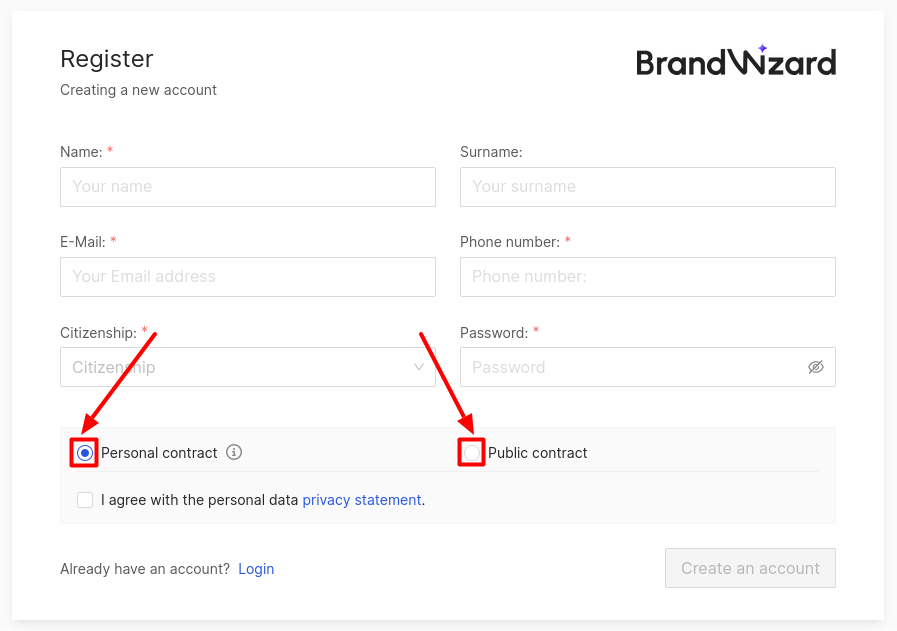
- If Personal contract is selected, check the box of I agree with the personal data privacy statement.
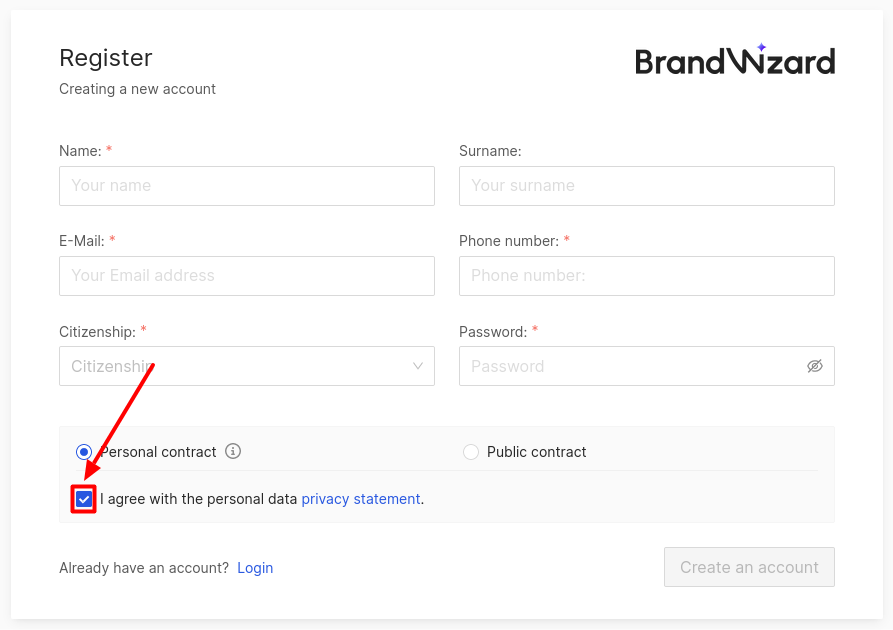
- If Public contract is selected, check the box of I agree with the personal data privacy statement and the terms of the public contract.
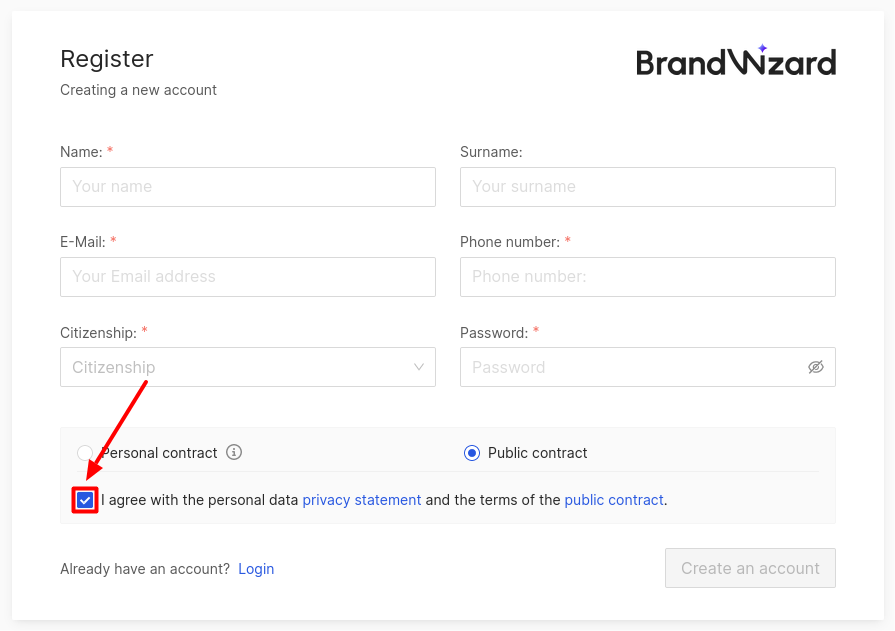
Next click on Create an Account.
You will receive an email to activate your account. Follow the link from the letter.
Attention! The link will be valid for 5 days. If you haven't had a chance to follow it and activate your account, please contact your manager.
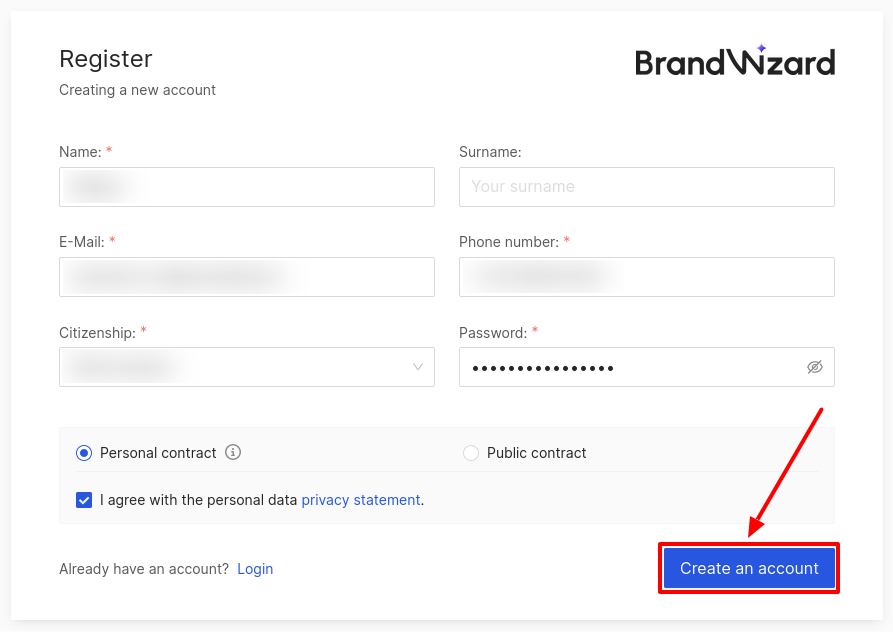
To enter the BrandWizard account, follow the link https://go.brandwizard.io. Then enter your Email and password that were specified during account registration, and click on Sign In.
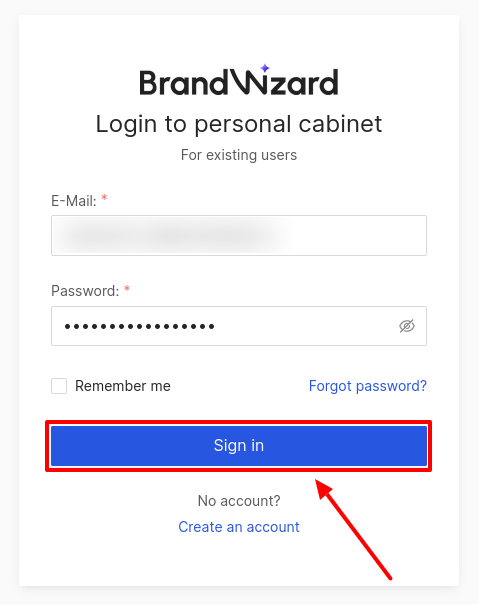
Attention! In the event of more than 3 failed login attempts, you will have to wait 5 minutes or try to reset your password!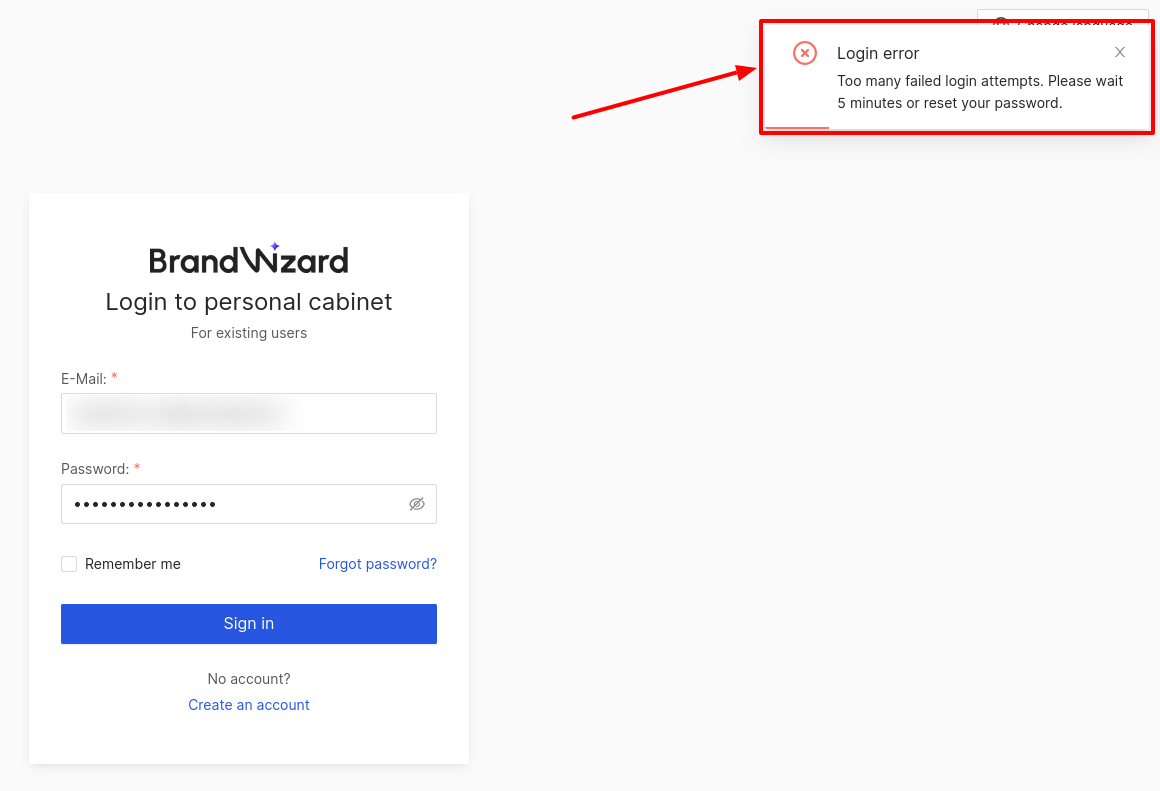
Then, you have to enable two-factor authentication. To do it:
- Download the Google Authenticator app (android, ios).
- Scan the QR code using the app or enter the key manually.
- Enter a 6-digit code from the application in the field and click on Connect.
Learn more about two-factor authentication here.
After that, you have to log in once again.
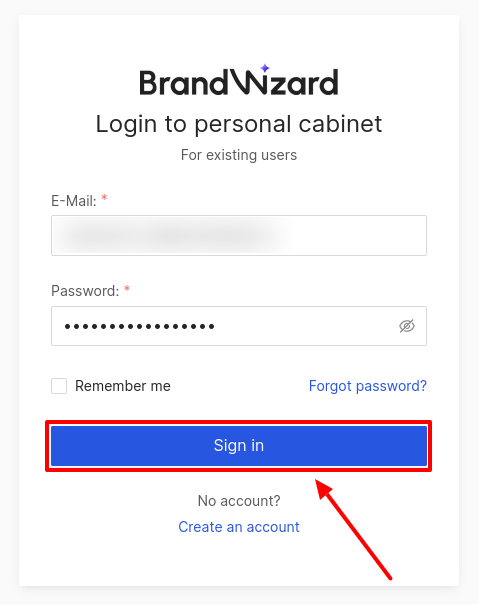
Then, enter a 6-digit code from the application and click Sign in.
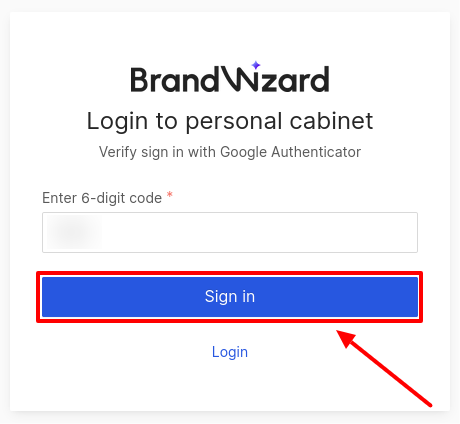
After registering and logging in the BrandWizard personal account, you are required to answer a one-time questionnaire. This is necessary for our further analysis and improvement of the functions of the BrandWizard Personal account.
This questionnaire consists of three questions:
-
Choose Your Position. Here you should select the option that best describes the position you are working in. If the required option is not available, you should select Other and specify your position in the text field, and then click Next.
-
Choose the Field You Work in. Here you should select the option that better describes the direction in which you are working. If the required option is not available, you should select Other and specify the required direction in the text field, and then click Next.
-
The last question on the questionnaire provides information about the purpose of your use of our product. If the required option is not available, you should select the Other item and specify the required goals in the text field and then click the Save button.